Categories
Getting Started
Updates
Cloud Solutions
Cloud Integrations
SaaS Integrations
Proxy Configuration
Ticketing and Financial Systems Integrations
GitHub Integration
This guide provides information on how to integrate GitHub, a web-based hosting service for software development projects, with the cloud and SaaS cost optimization platform Binadox to be able to receive GitHub spending and utilization insights, cost optimization recommendations and individual user data across an entire organization.
1. Generate a New Personal Access Token
To connect GitHub to Binadox, generate a new personal access token and specify token access permissions.
1. Log in to GitHub with an administrator account.
2. Click on the profile settings at the top right corner of the menu bar. Select Settings in the drop-down list.
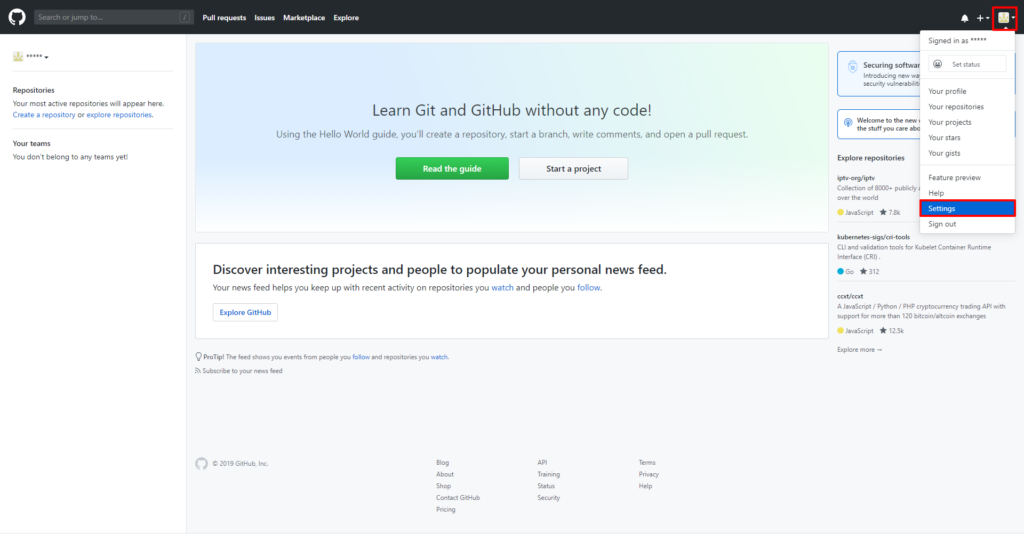
3. In the navigation pane on the left, click Developer settings.
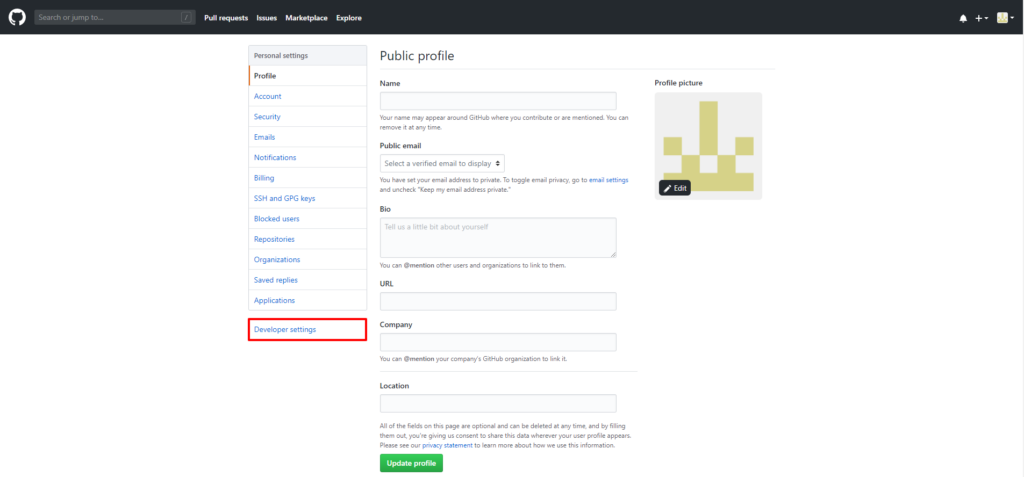
4. In the navigation pane on the left, click Personal access tokens. Click the Generate new token button at the top.
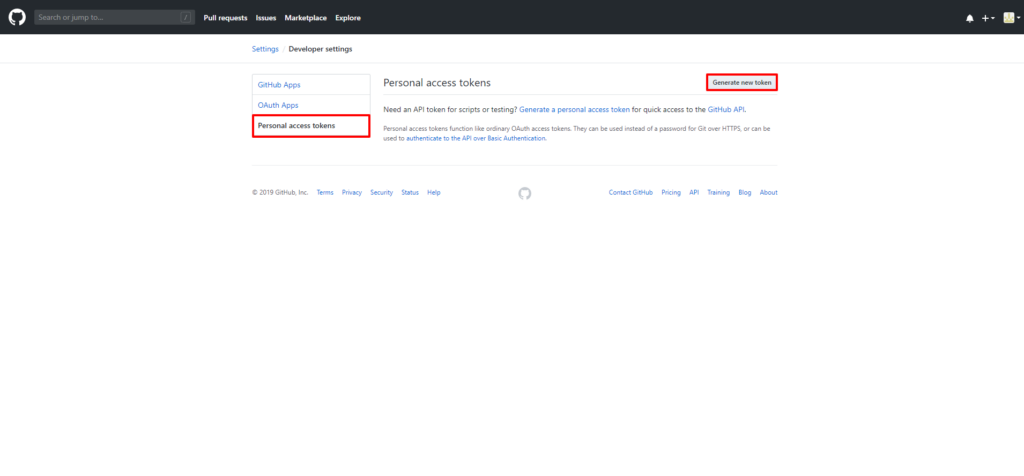
5. In the New personal access token view, specify the purpose of a new token in the Note field for further differentiation (e.g. Binadox). In the Select scopes list, define the access for a new token.
IMPORTANT:
To ensure proper Binadox analysis of GitHub usage and costs, make sure to select the following checkboxes:
– read:org
– read:user
– user:email
– read:enterprise
Click Generate token.
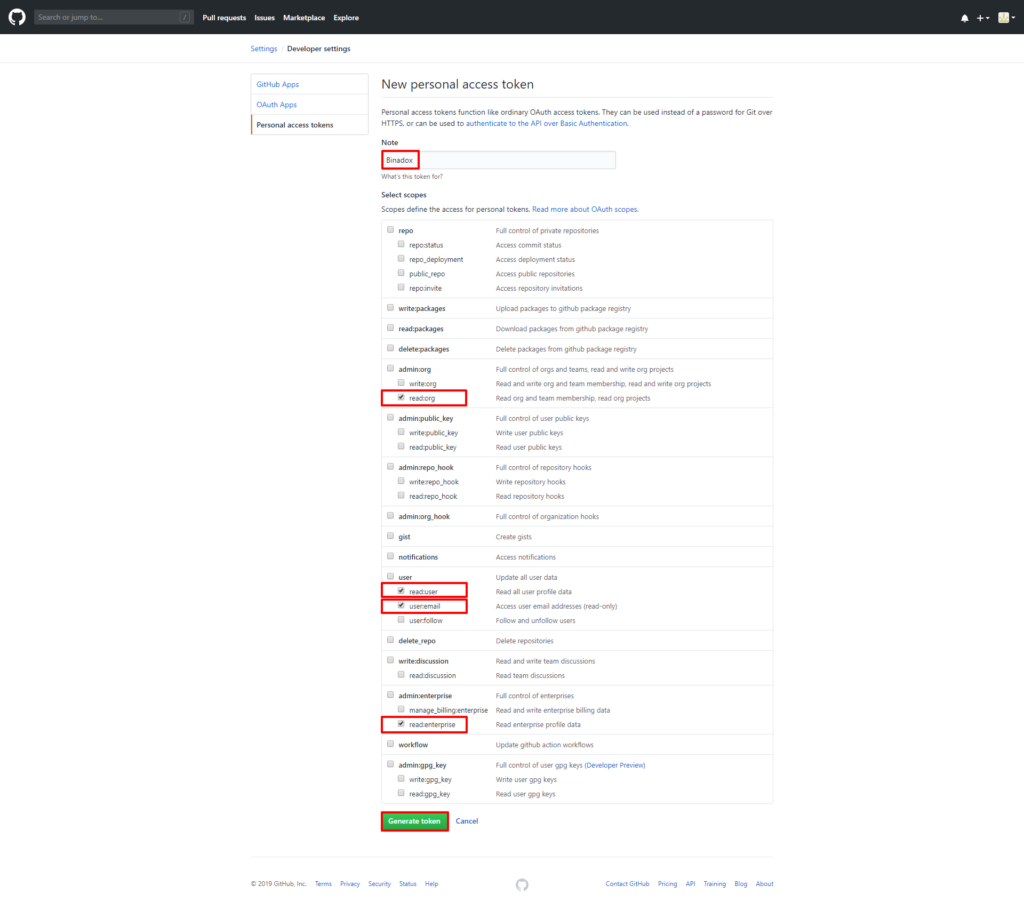
6. Copy the personal access token and keep it safe. You won’t be able to see it again.
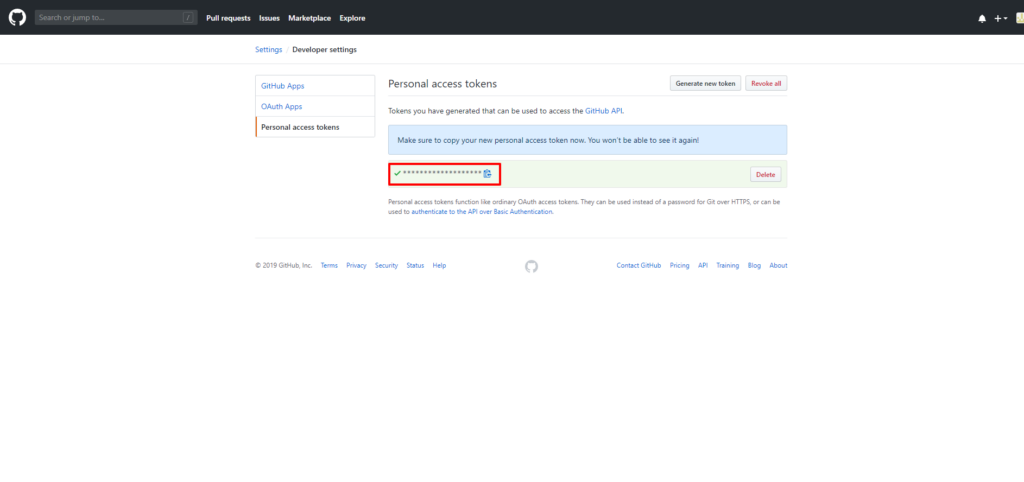
2. Create New Connection for GitHub in Binadox
1. Log into your Binadox account.
2. In the navigation pane on the left, click SaaS Connections. Click on the GitHub icon. To quickly locate the GitHub software in the list of supported applications, type in its name in the search bar.
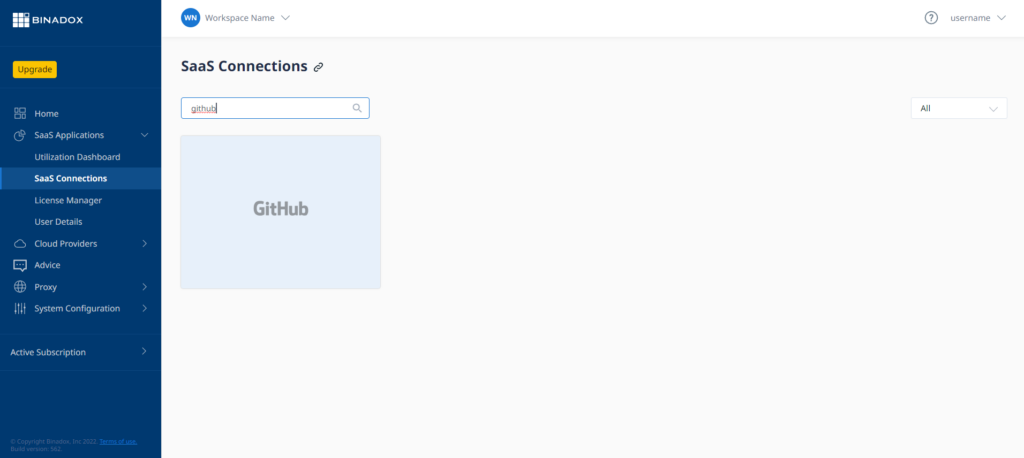
3. Indicate a connection name. Click Continue.
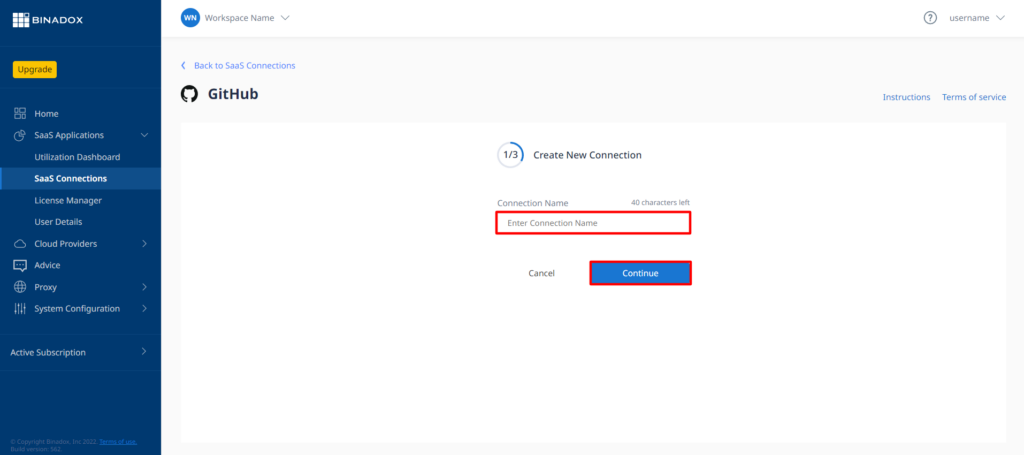
4. Fill in the connection properties. Enter a personal access token into the Personal Access Token field (see Clause 1 on how to generate a personal access token). Indicate a GitHub organization in the Organization Name field. Click Continue.
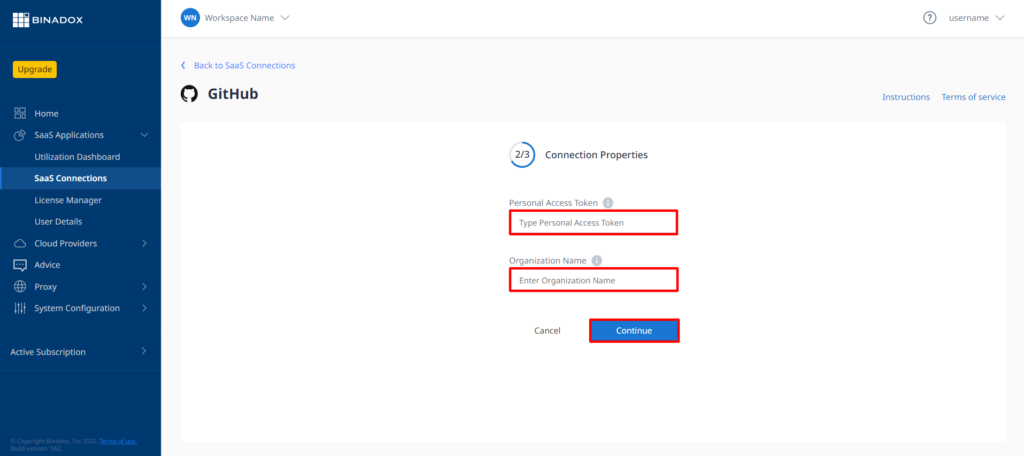
NOTE:
Data for usage monitoring and spend optimization is collected for the organization specified during configuration. If you manage more than one GitHub organization in your account, create an instance for each of them to get aggregate data.To see the list of organizations in a GitHub account, click on the profile settings at the top right corner of the menu bar. Select Settings and go to Organizations on the navigation pane.
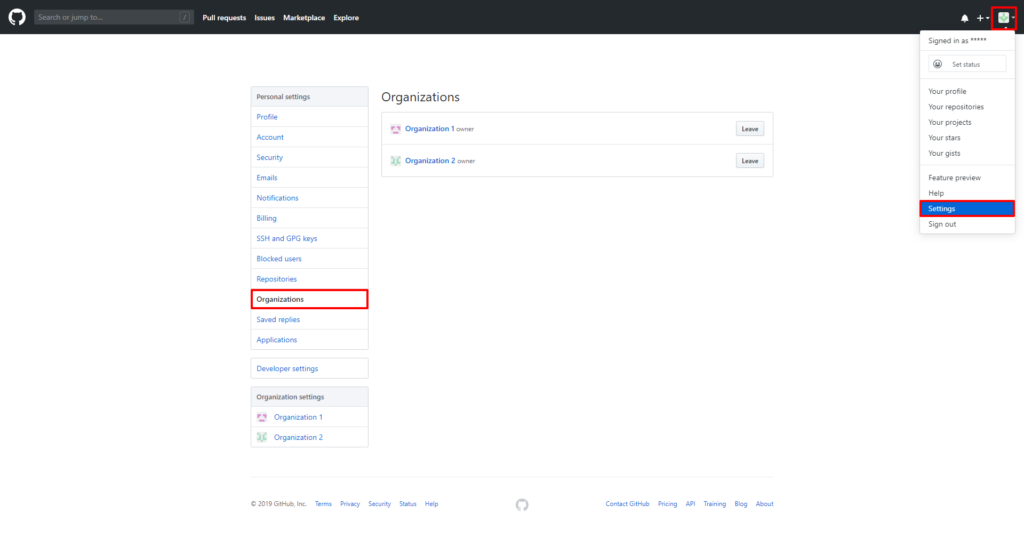
5. Fill in the billing information. Click on the calendar icon to specify the date the bill for application services is issued. Select a payment plan and a billing period in the corresponding drop-down lists. Click Connect.
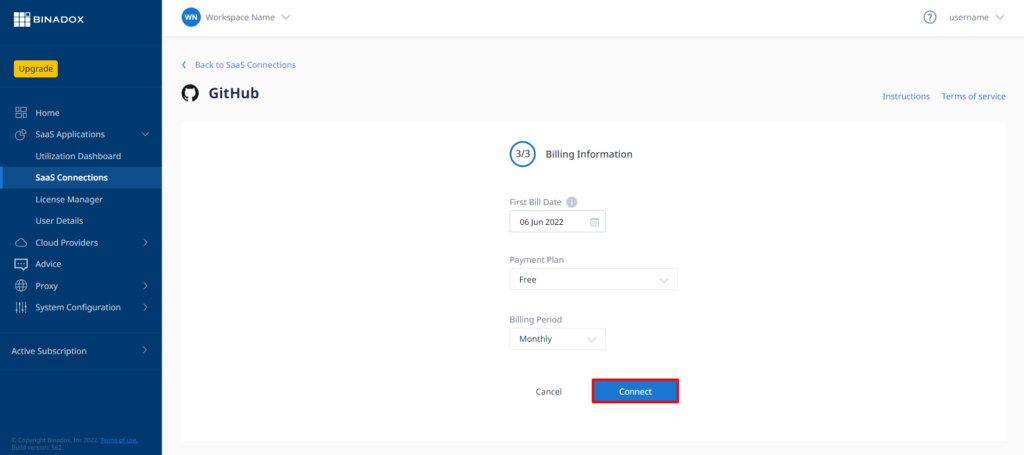
GitHub is successfully integrated with Binadox.
Was this article helpful?
Thanks for the feedback!
Go Up