Categories
Getting Started
Updates
Cloud Solutions
Cloud Integrations
SaaS Integrations
Proxy Configuration
Ticketing and Financial Systems Integrations
Proxy Configuration
1. Overview
Technical Requirements:
Before starting deployment, make sure you have all the prerequisites below installed:
– 64-bit Linux
– Docker and Docker Compose
– jq
– awscli package*
* For AWS CLI credentials, please contact our representatives or email us at support@binadox.com.
This guide describes how to deploy a proxy server using the deploy script. With the proxy server configured, you will be able to monitor employees’ website and application activity in your organization.
Download Script FileNote:
Proxy settings configuration in an enterprise network is not covered in this guide. Please, refer to the corresponding documentation. Note that port 8080 is used as the default port.
2. Run the Deploy Script
Prerequisites:
Install the awscli package on your Linux machine. For AWS CLI credentials, please contact our representatives or email us at support@binadox.com.
1. To locate proxy parameters, log into your account, choose a workspace and go to System Configuration > Proxy Parameters.
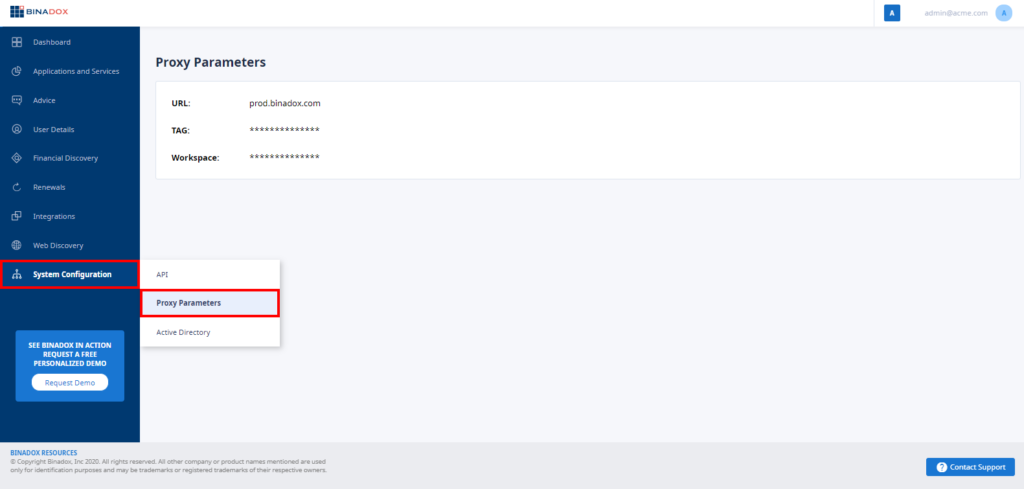
2. On a remote machine, create the binadox-proxy folder.
3. Download and unzip the proxy-deploy.sh file. Save it into the binadox-proxy folder.
4. From the /binadox-proxy directory, run the downloaded proxy-deploy.sh script and include the proxy parameters into the command below (replace the replaceable text by the corresponding TAG, URL and Workspace parameters):
$ ./proxy-deploy.sh deploy --tag=example_6_u7il8e9e52 --url=prod.binadox.com --workspace=example-6u7il8e9e525. Upon completion, run the binadox.run.sh script. Type binadox-run.sh at the command prompt and press Enter:
$ ./binadox-run.sh6. Now you can verify and see the list of running containers:
$ docker ps3. Install a Trusted Root Certificate
Install the root certificate for the proxy server. The root certificate file is contained in the root_ca folder compressed into the root_ca.tar.bz2 archive file.
4. Configure Proxy Settings
Note:
Port 8080 is used as the default port.
Once the proxy deployment is up and running, configure proxy settings on all domain-joined computers. For this purpose, your system administrator can use Active Directory Group Policy features. Proxy settings configuration in an enterprise network is not covered in this guide. Please, refer to the corresponding documentation.
Was this article helpful?
Thanks for the feedback!
Go Up