Teams Feature Guide
Employee onboarding is a time-consuming process that involves a lot of administrative work from different departments. To provide a new employee with all the necessary information and tools, HR departments, IT specialists, and Team Leads need constantly communicate over documents, policies, and applications.
An established onboarding process allows for building a smooth immersion in work, reducing time spent on discussing bureaucratic issues, and improving efficiency.
Binadox Teams feature helps automate the onboarding process.
Teams Configuration
1. Сonnect collaborative apps
Binadox pulls a list of already formed teams from collaborative applications you use like G Suite, Office 365, or Okta. That is why as the first step you need to connect one of these applications to Binadox.
To start configuration you need to proceed to the Teams (Side menu > SaaS applications > Teams) and click on the “Connect App” button. After that, you need to select an app and an account to connect, if there is more than one.
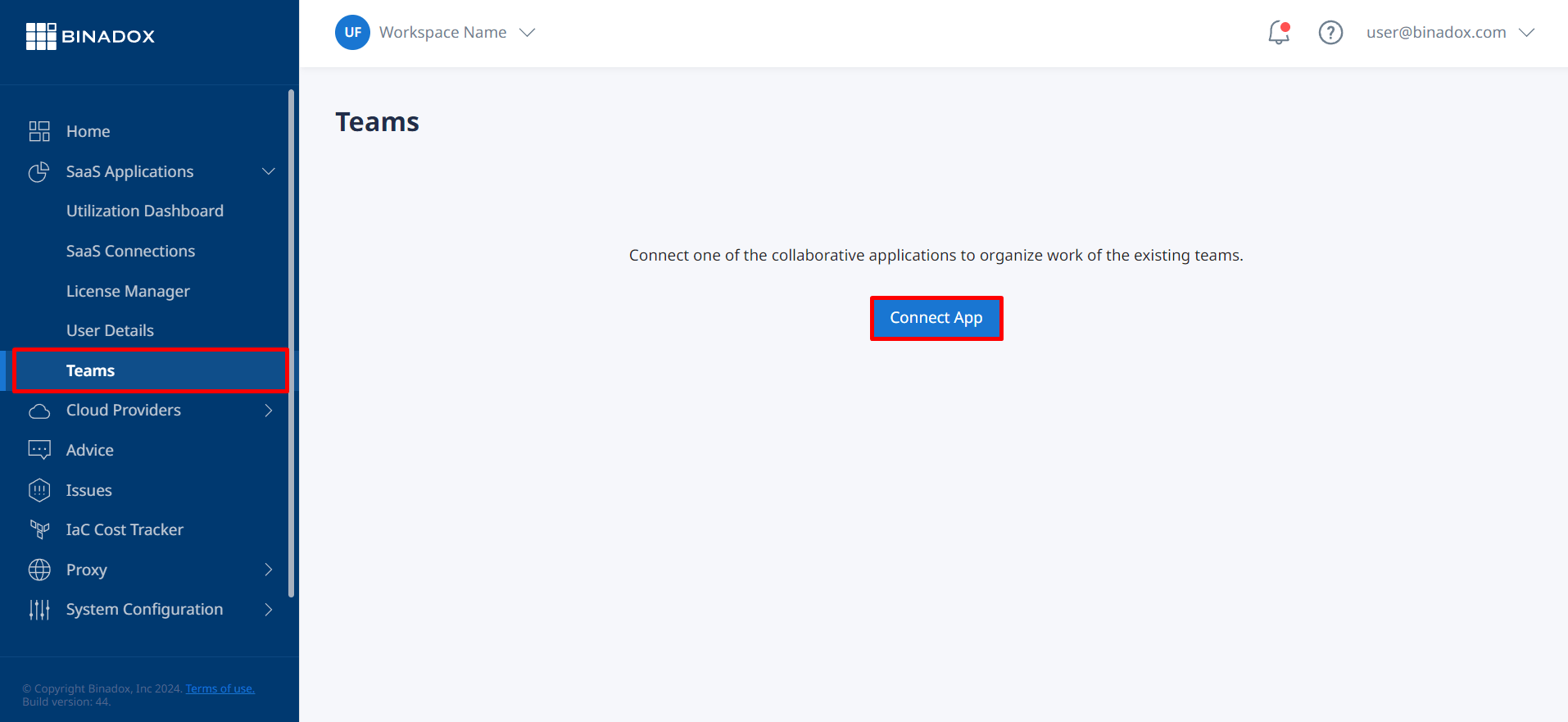
If you have connected collaborative apps before – these apps will be identified in the Teams sections. As the next step you need to select an app, and an account, if there is more than one.
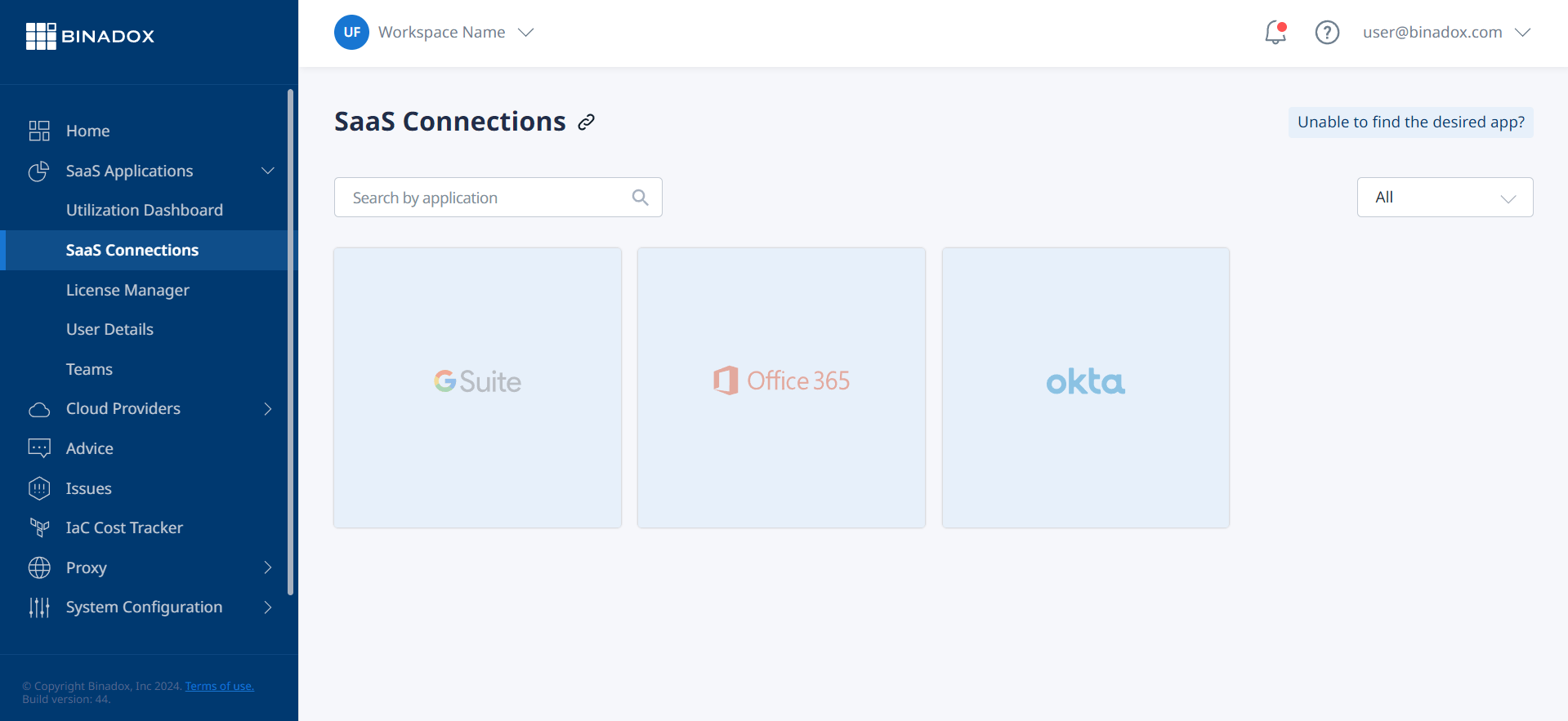
Once Teams information is pulled from the chosen collaborative app to the Binadox, you will be able to check:
- Existing Teams and sub-teams;
- Number of members in each Team;
- Icons of allocated applications per team;
- Number of unassigned licenses across apps.
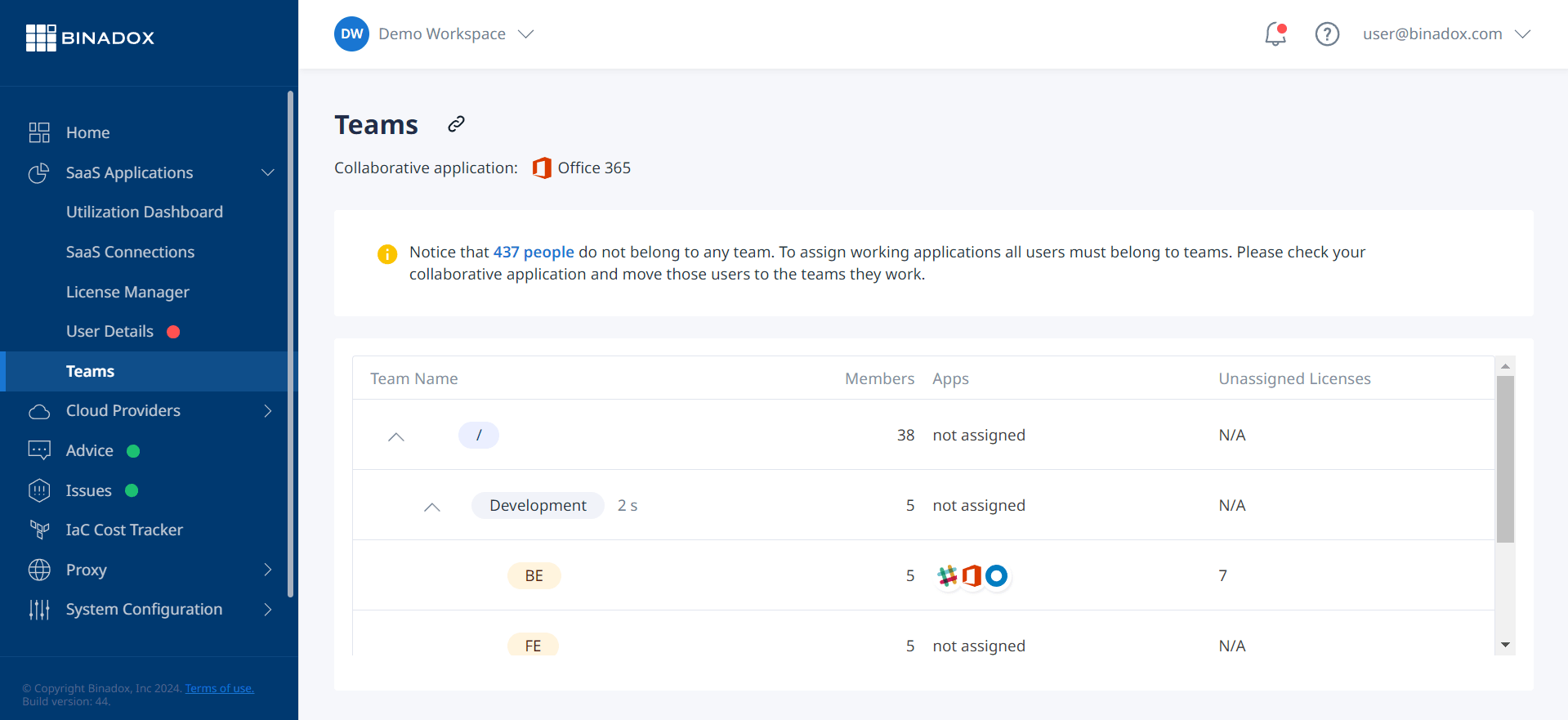
2. Allocate employees in Teams
In case some employees do not belong to any Team, the system will show a warning notification. It is crucial to place all employees on the Teams they belong to (in the collaborative application) as applications are assigned to the Team, not to each member.
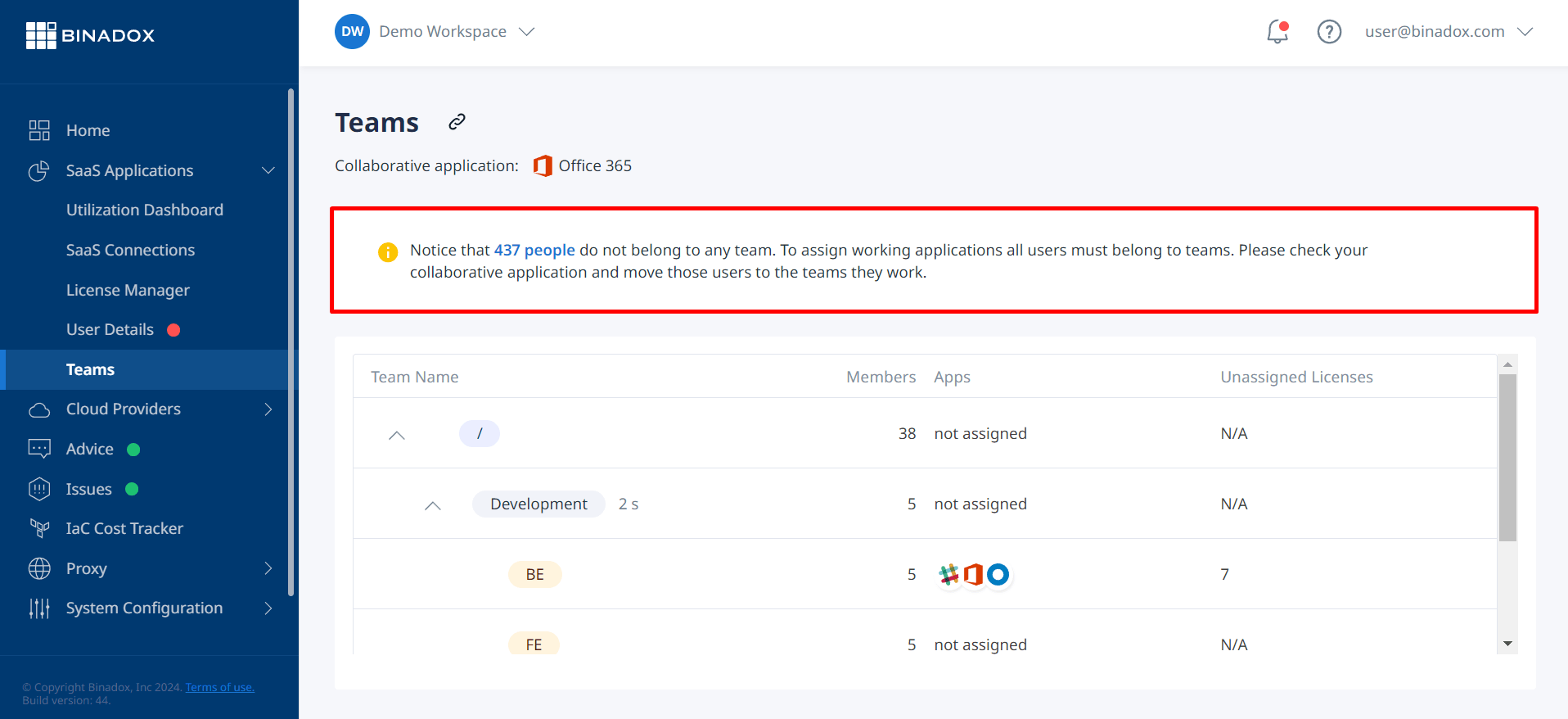
3. Assign working applications to Teams
When all employees are assigned to the required Teams, click on the Team name and view the Members and Apps details in separate tabs.
In the Apps tab, you can view the number of unassigned licenses that can be allocated to new employees (as a part of onboarding).
If you need to assign an application to the Team, click on the “Add App” button. The system will present you with the list of already integrated Binadox applications that can be assigned to the Team. Additionally, you can delete the app from Teams.
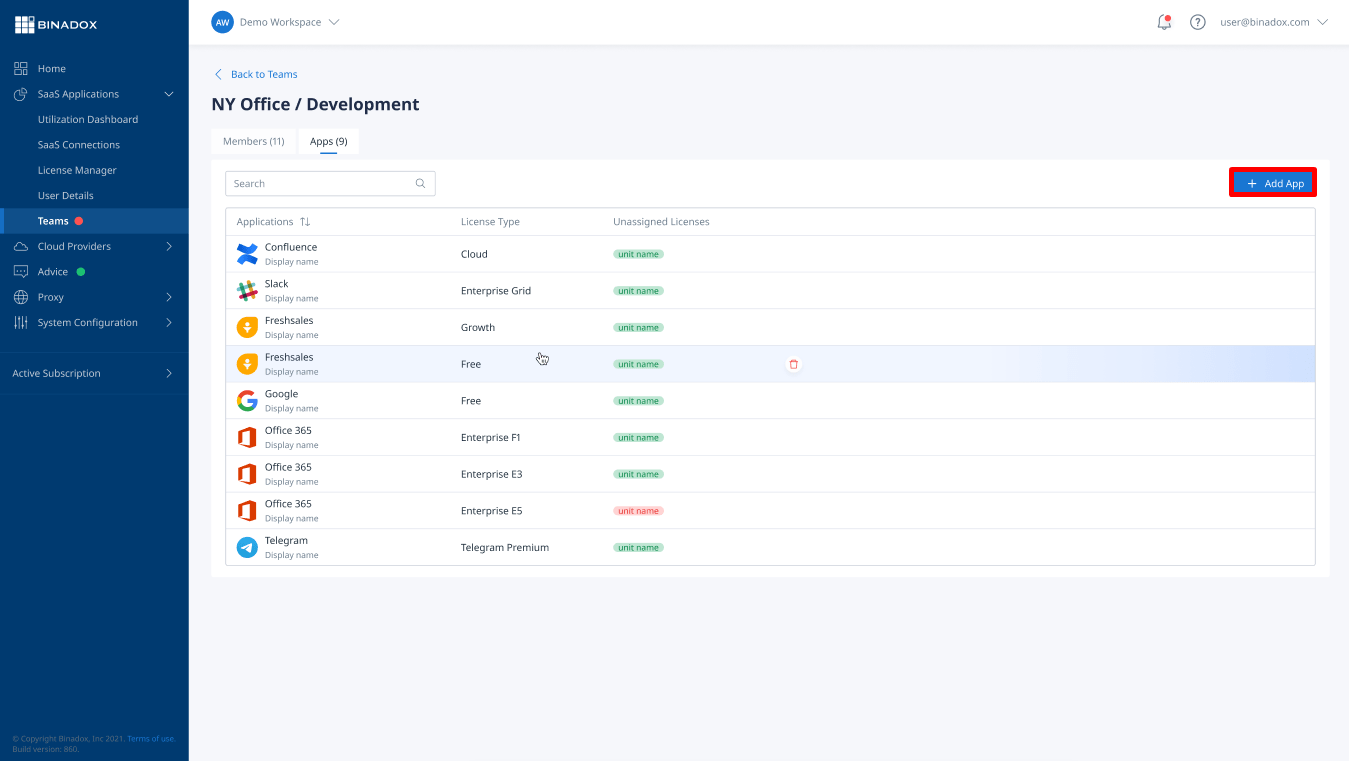
In the Members tab, you can view the number of used and underutilized licenses. You can also click on the “Add Member” button to invite new employees to the Team. It means that this member will have an access to the apps that belong to this Team. To do that, fill in all the necessary information in the popped-out “New Member” widow and click on the “Add Member” button.
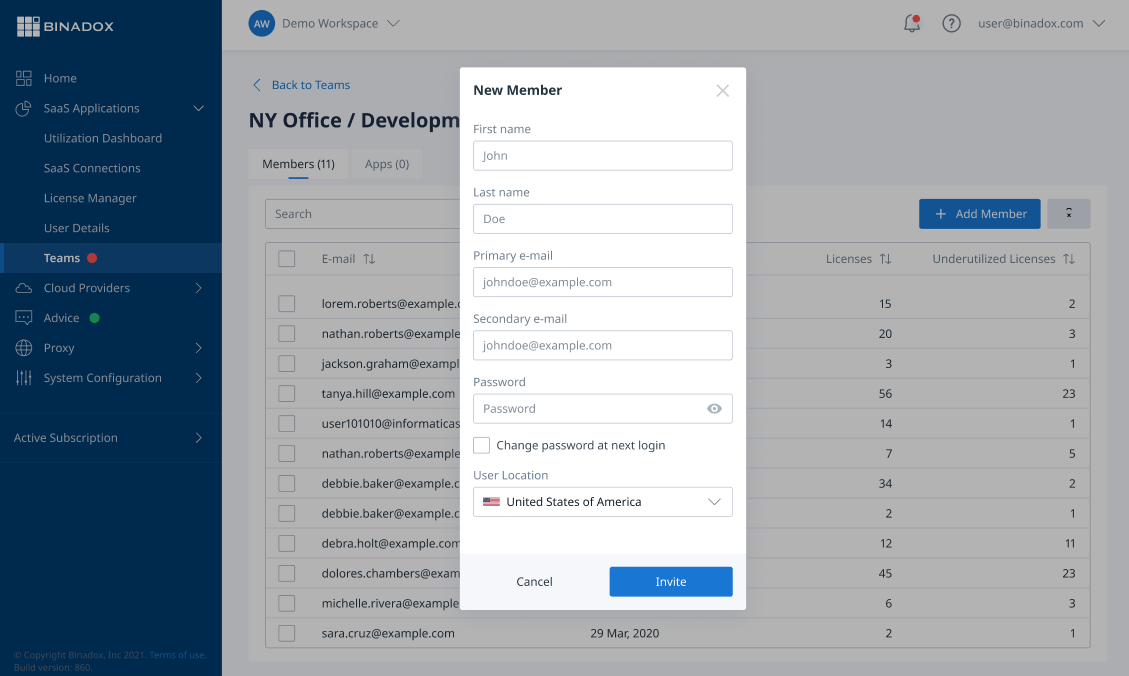
Additionally, you can delete members from the Team (as a part of offboarding). To do that, select the members you want to remove and click on the delete icon.
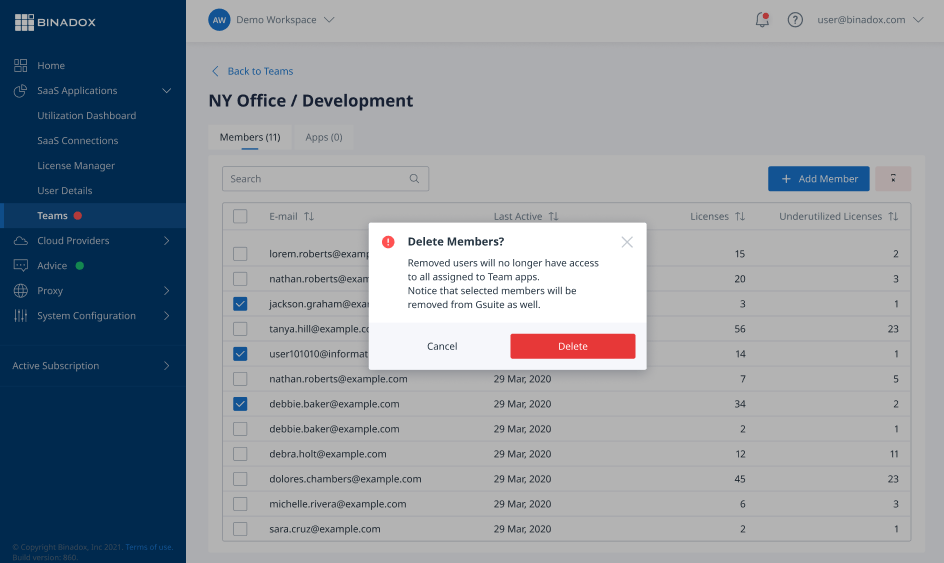
To sum up, automation of the onboarding and offboarding processes will make your organization a better place to work, while saving time and optimizing your valuable assets. As a result, it can improve employees’ productivity, as well as enable your long-term success.

