Auth0 Integration
This is a guide for integrating the Auth0 platform with the multi-cloud cost management tool Binadox. Auth0 is a solution that helps companies to improve customer experience through seamless SSO, make Multi-Factor Authentication (MFA) easier, and provide the balance between convenience, privacy, and security.
To successfully integrate Binadox with an Auth0 platform, it is required to get the necessary credentials in Auth0, add them to the Binadox, and connect the application.
1. Create an API Token
1. Before you connect Auth0 in Binadox, it is required to log in to your Auth0 account.
2. Proceed to the Applications tab, open the list of APIs.
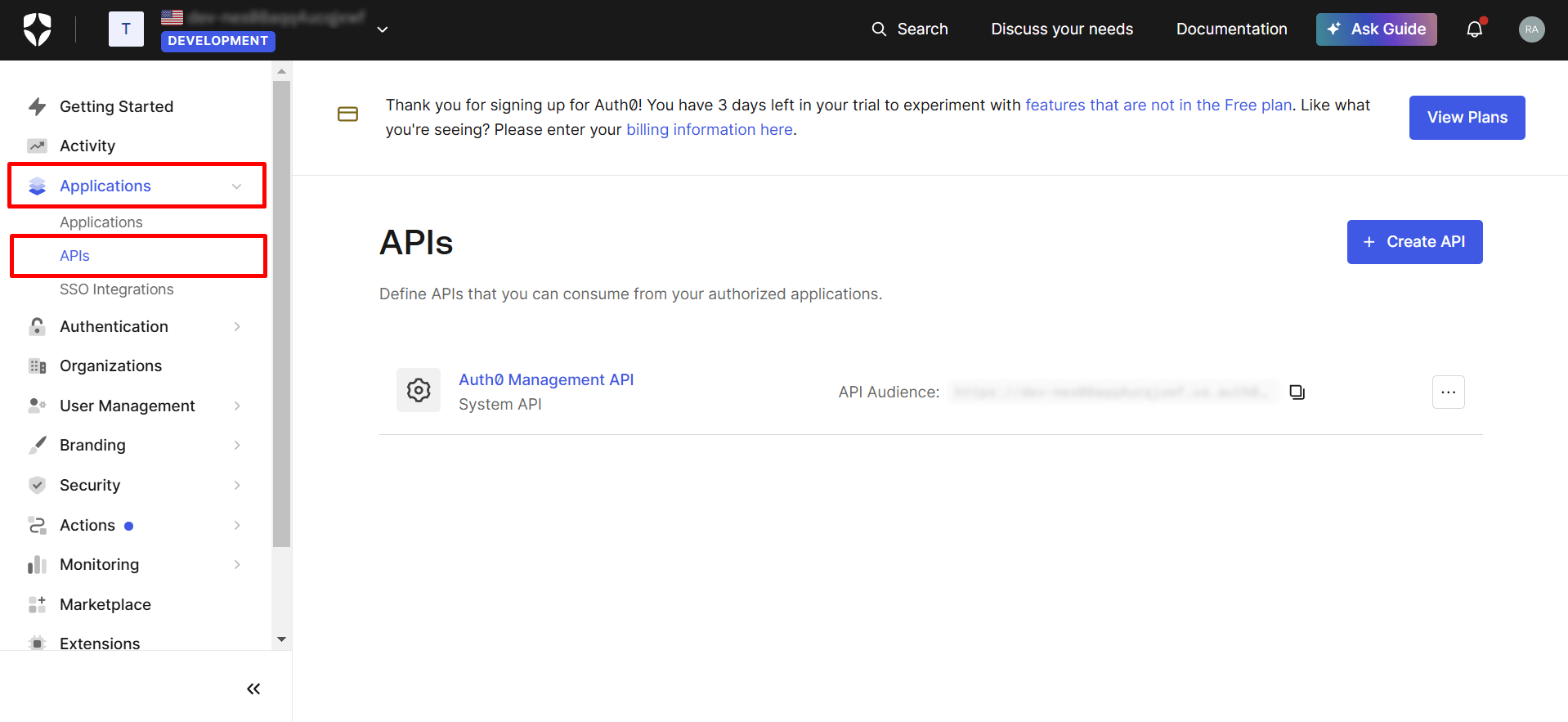
3. Proceed to the System API you need. Click the 3 dots (⋮) next to your desired API and select Settings.
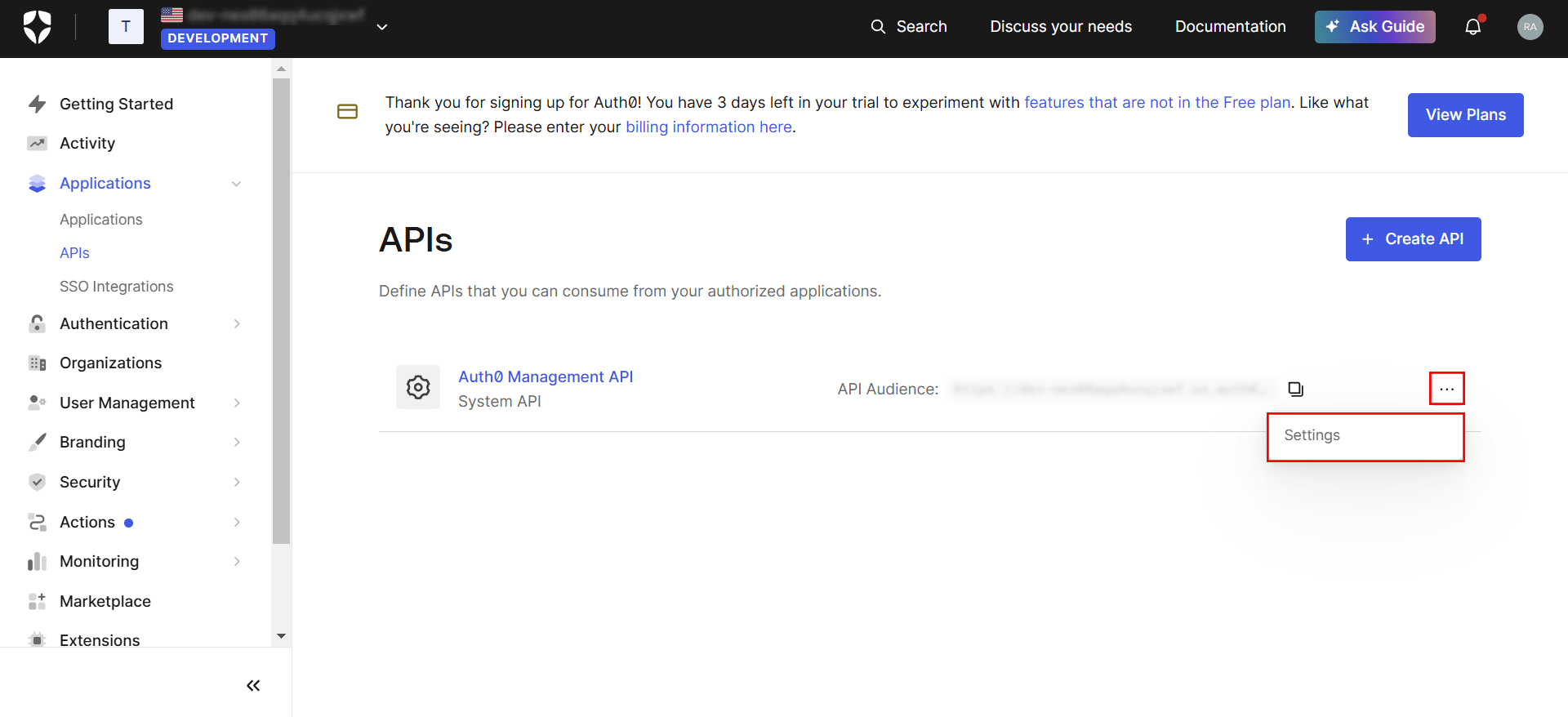
4. Within the System API, you can find the API Explorer tab. Here you can Create and Authorize Test Application.
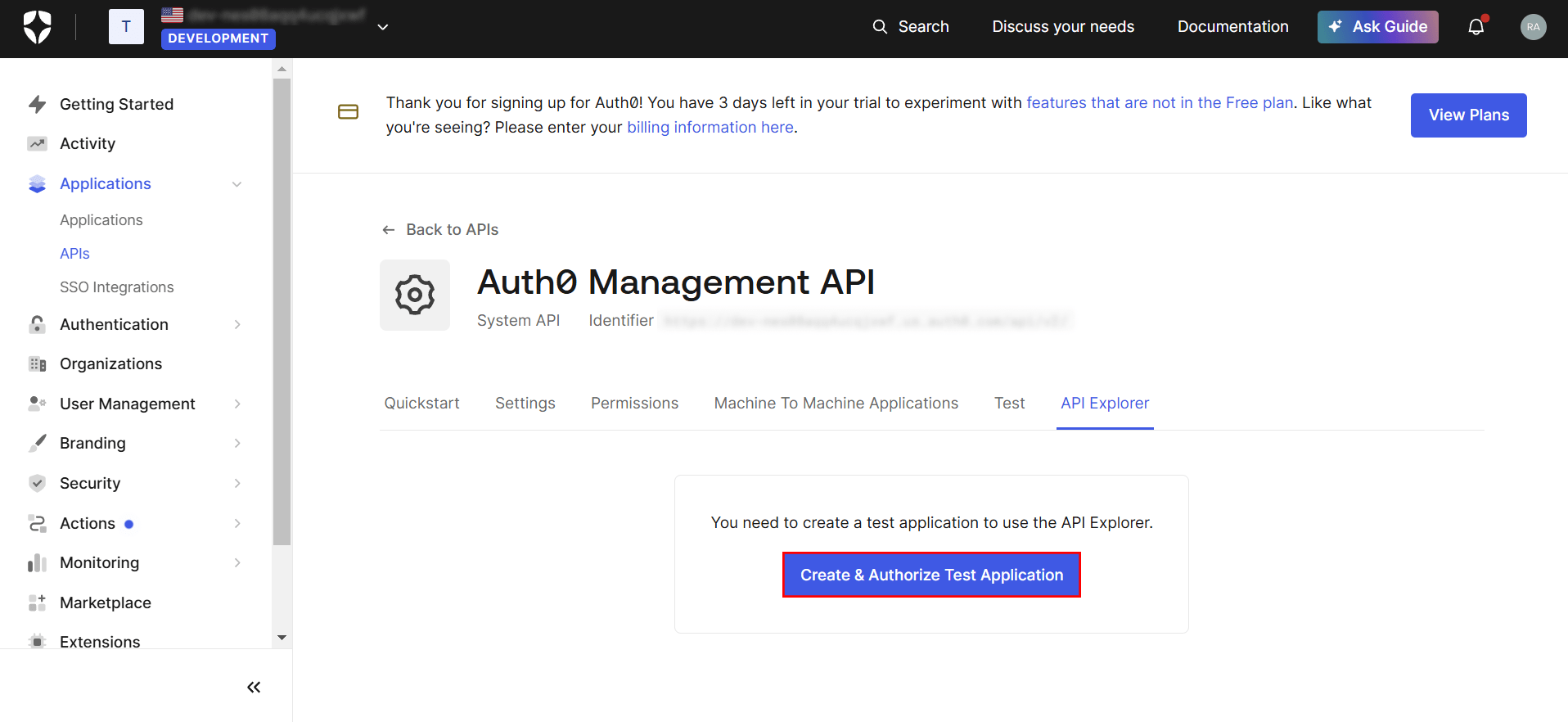
5. Once API is created, you can copy the client id, client secret, and the required part of the URL to the clipboard. You’ll need them for the connection with Binadox (view Clause 2.2).
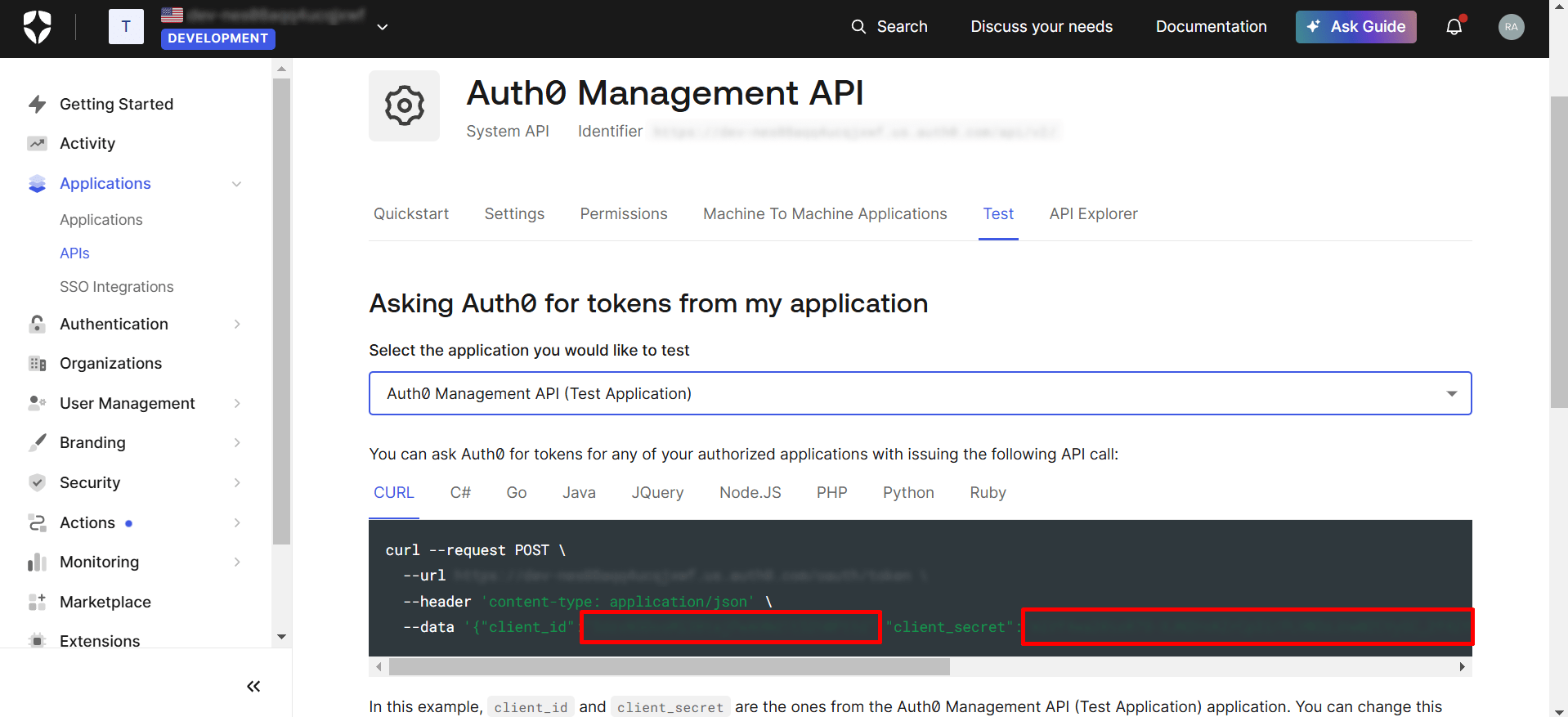
6. It’s necessary to proceed to the Machine to Machine Applications section.
7. Select the App with the required client id and give the permissions to the client. There are several types of permissions: read, create, update, and delete. It’s enough to select the Read permissions to connect the Auth0 app to the Binadox, or you can select all of them. Click the Update button.
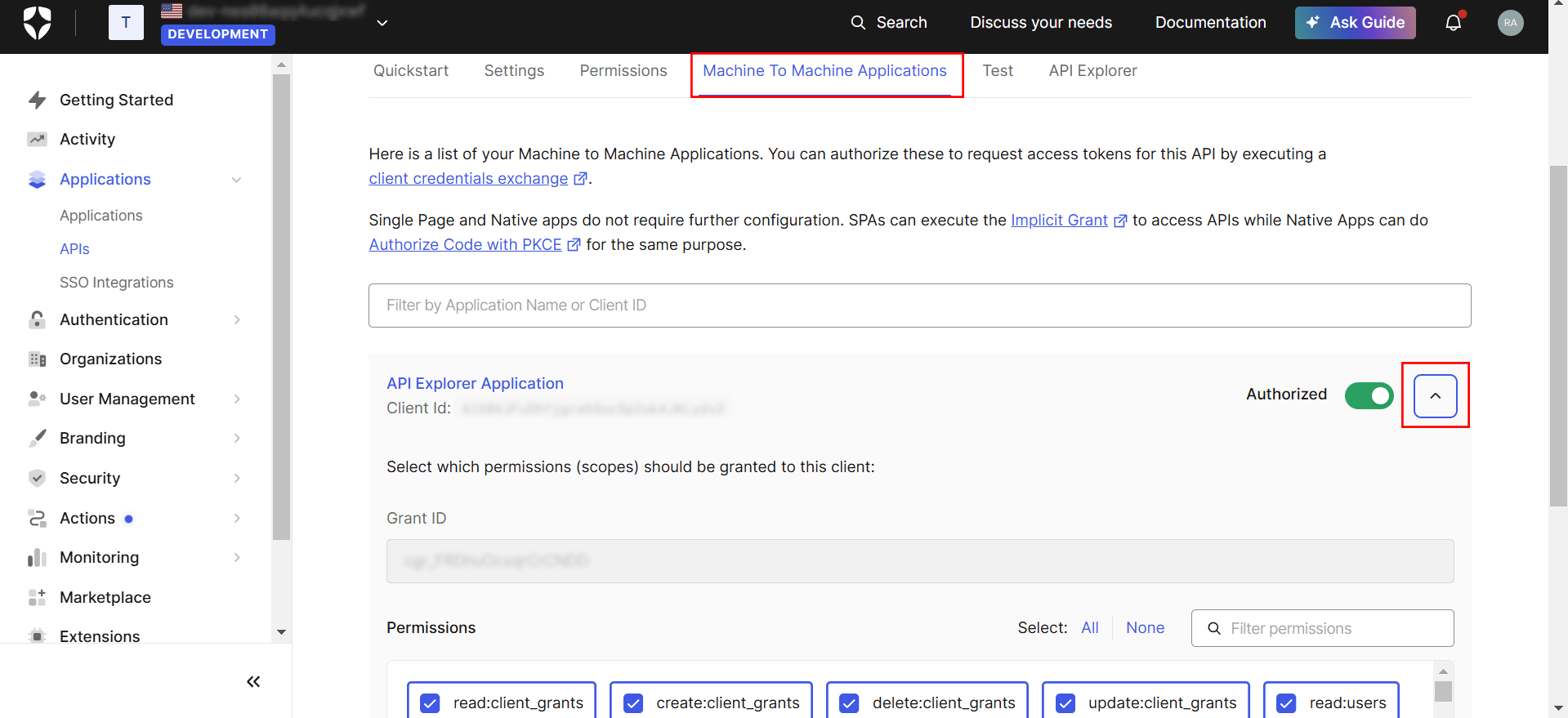
2. Create New Connection for Auth0 in Binadox
1. Sign in to your Binadox account.
2. Proceed to the SaaS Connections and connect the Auth0. To do that, you need to enter the connection name.
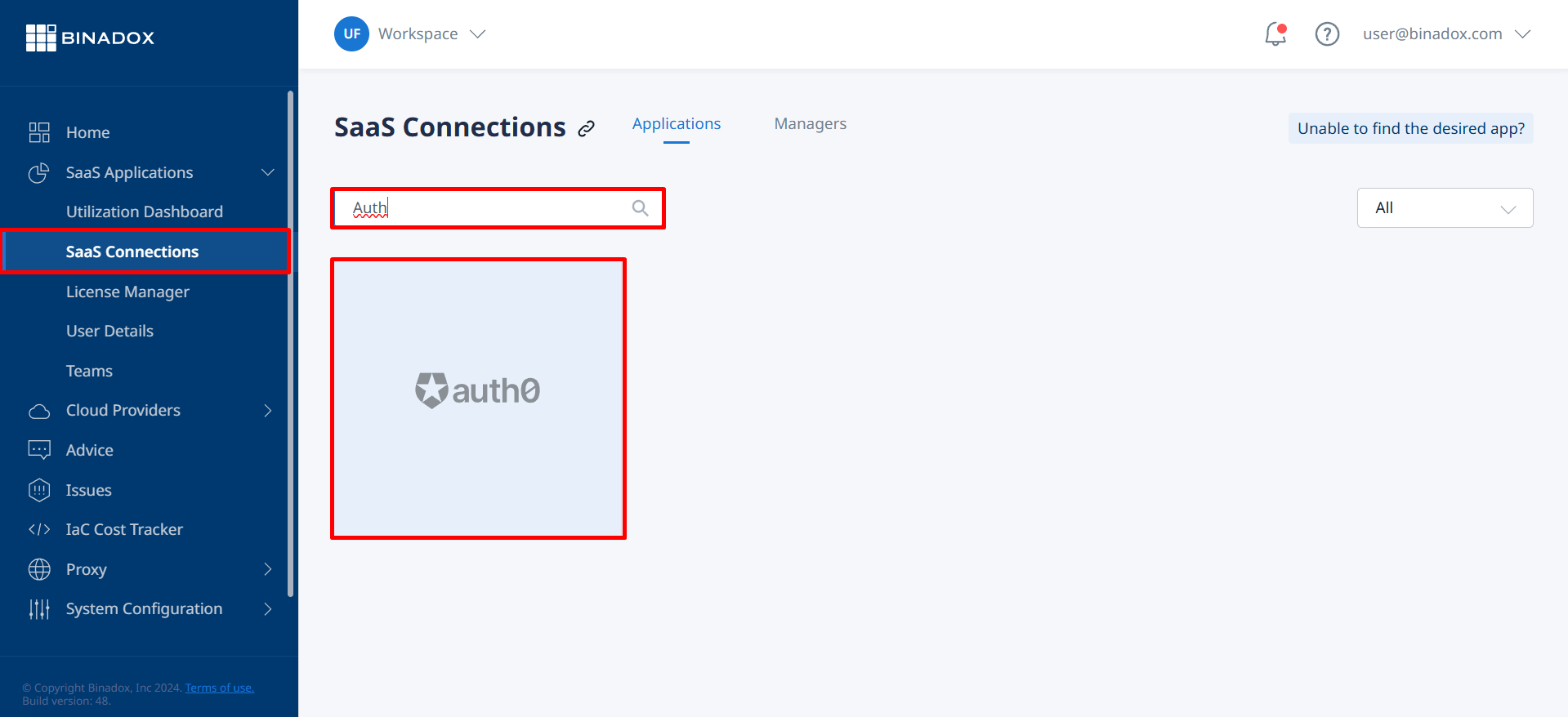
3. Then, paste data copied from Auth0: the part of URL, client id, and client secret. Set the other parameters like the First Bill Date, Billing Period, and Auth0 Payment Plan, as well.
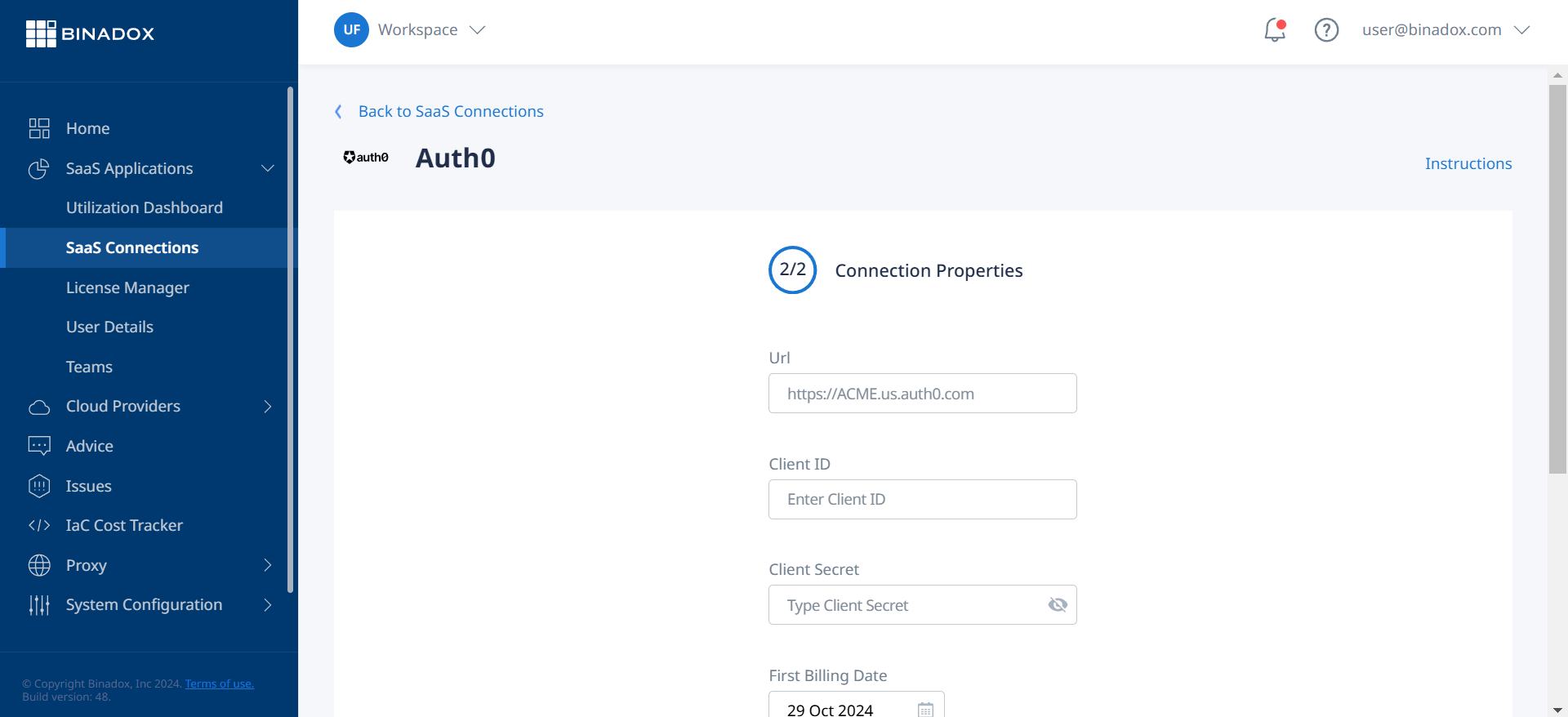
Now Auth0 is connected and you can receive the data.

