G Suite Integration
This guide provides step-by-step instructions on how to successfully integrate Google G Suite with cloud management platform Binadox. Integration of Google G Suite with the Binadox allows users to get G Suite total utilization and individual user data, receive cost optimization advice, as well as to discover all SaaS applications used by an organization that are authenticated to via G Suite and receive their usage and user data.
1. Log into your Binadox account.
2. In the navigation pane on the left, click SaaS Connections. Click on the G Suite icon. To quickly locate the G Suite software in the list of supported applications, type in its name in the search bar.
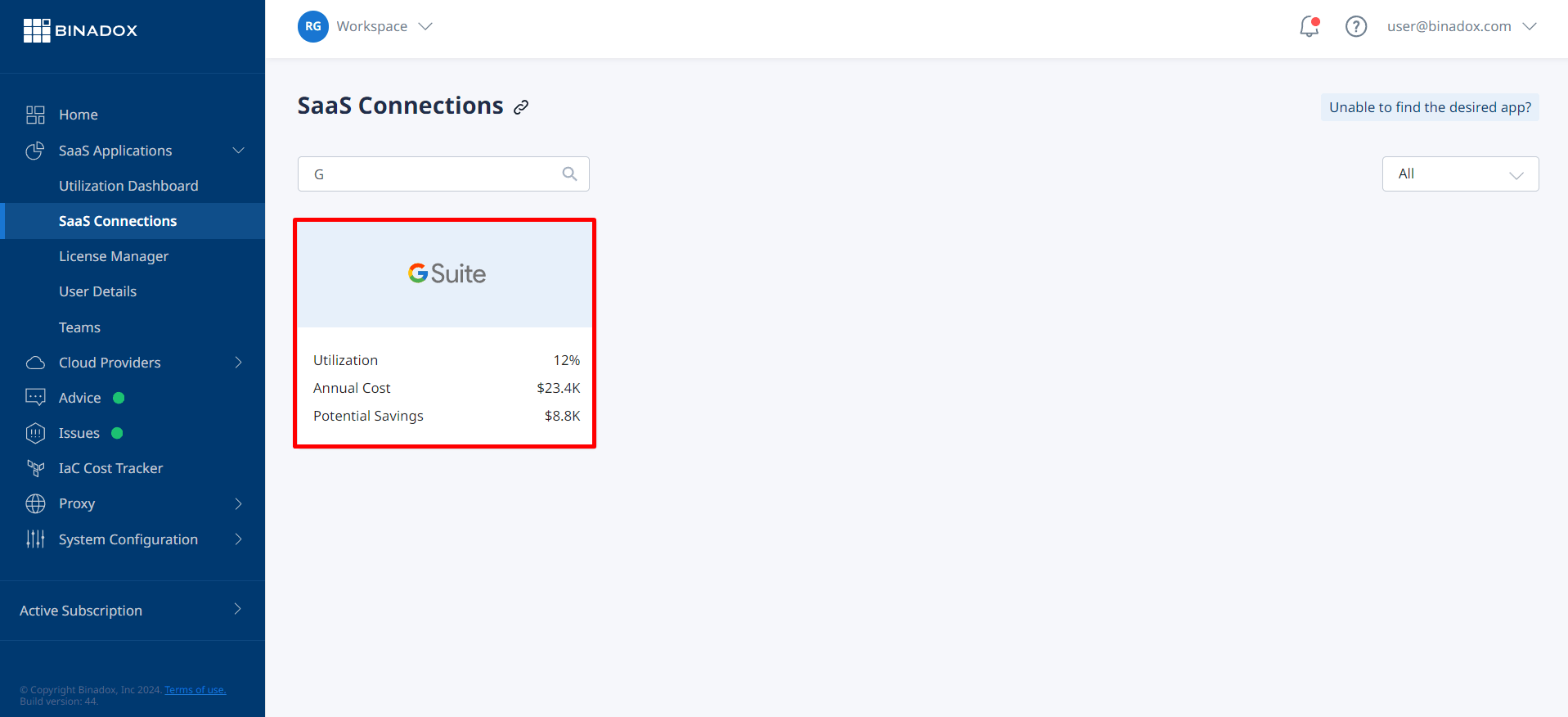
3. Create a unique connection name for further differentiation. Click Continue.
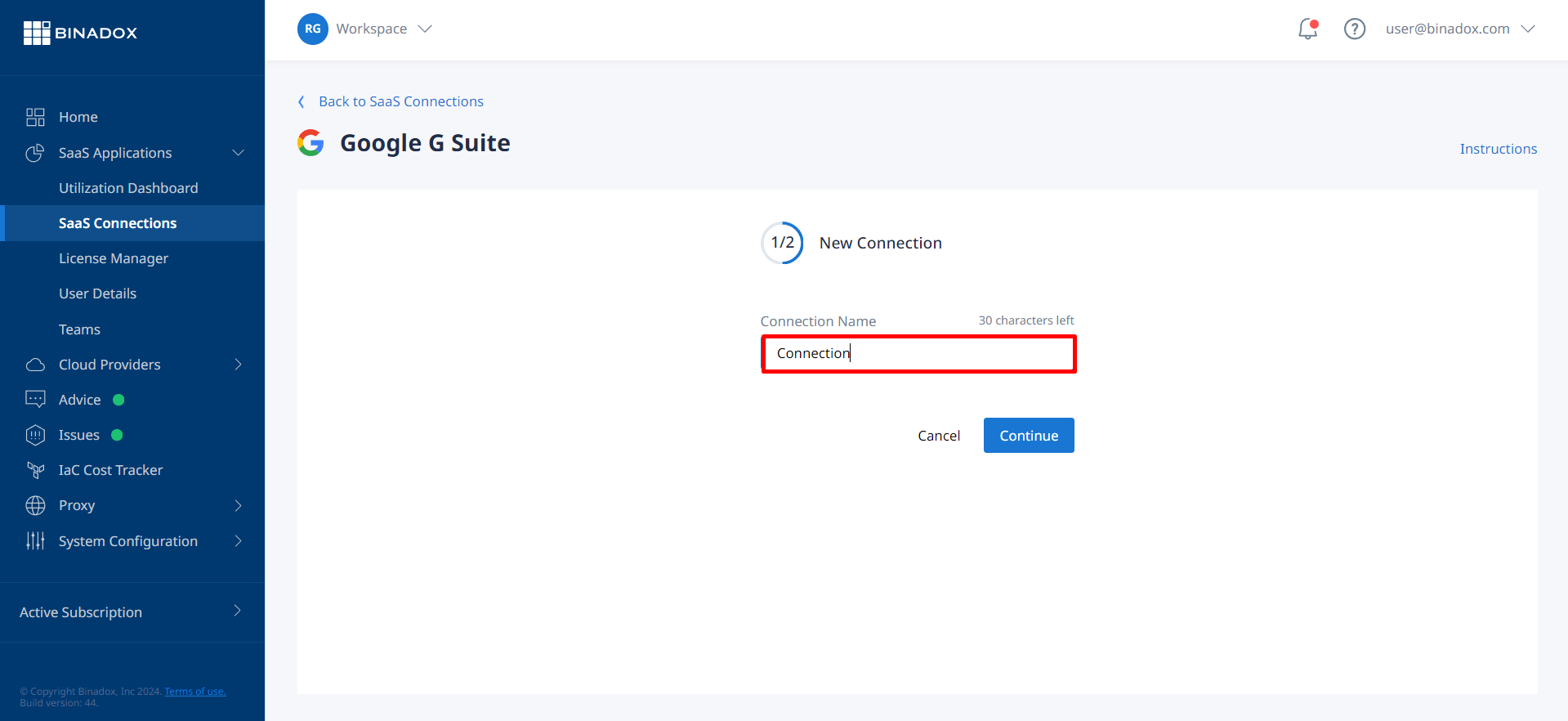
4. If you want to grant read-only permissions, select the Read Only Connection checkbox in the Connection Properties window. Click Connect.
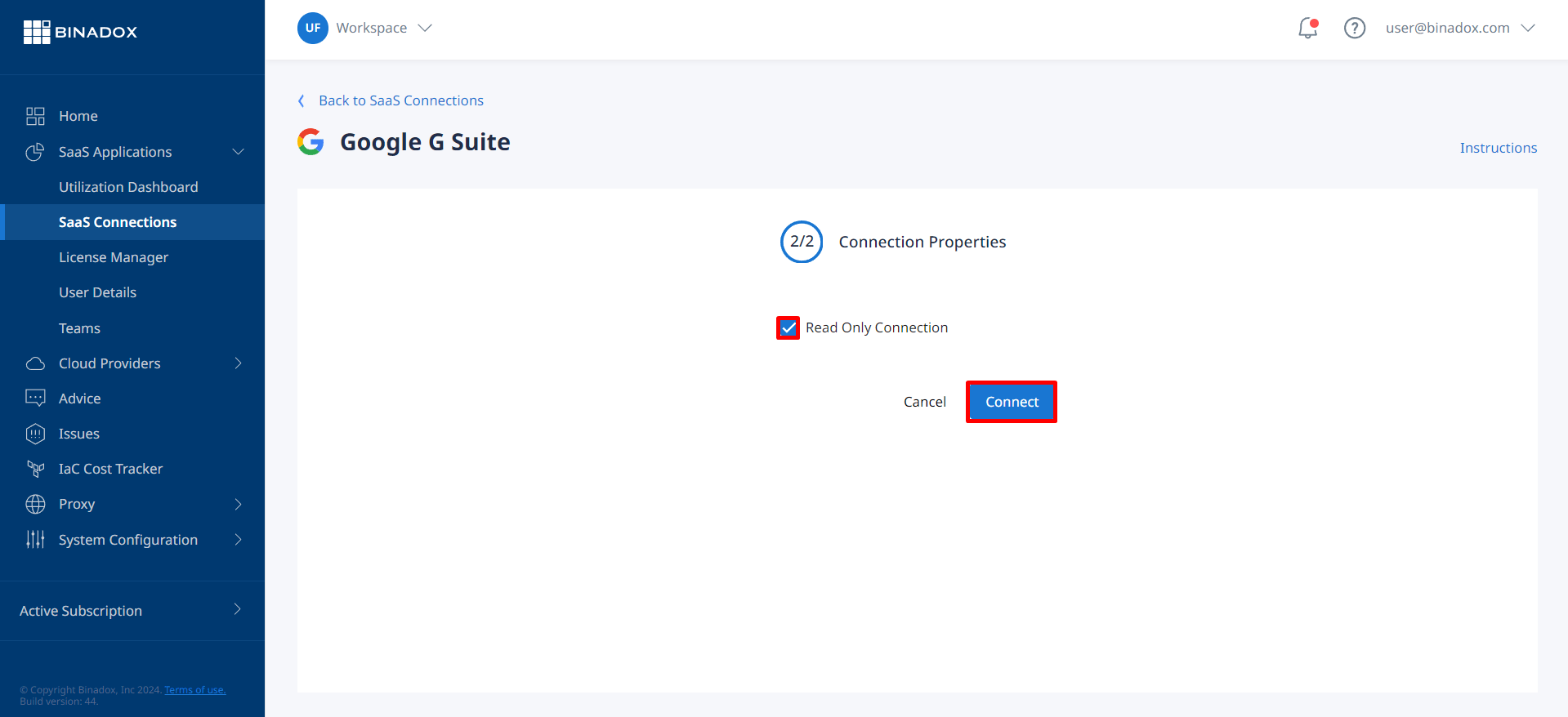
5. You will be redirected to the Google Sign In form. Sign in with your credentials and click Next.
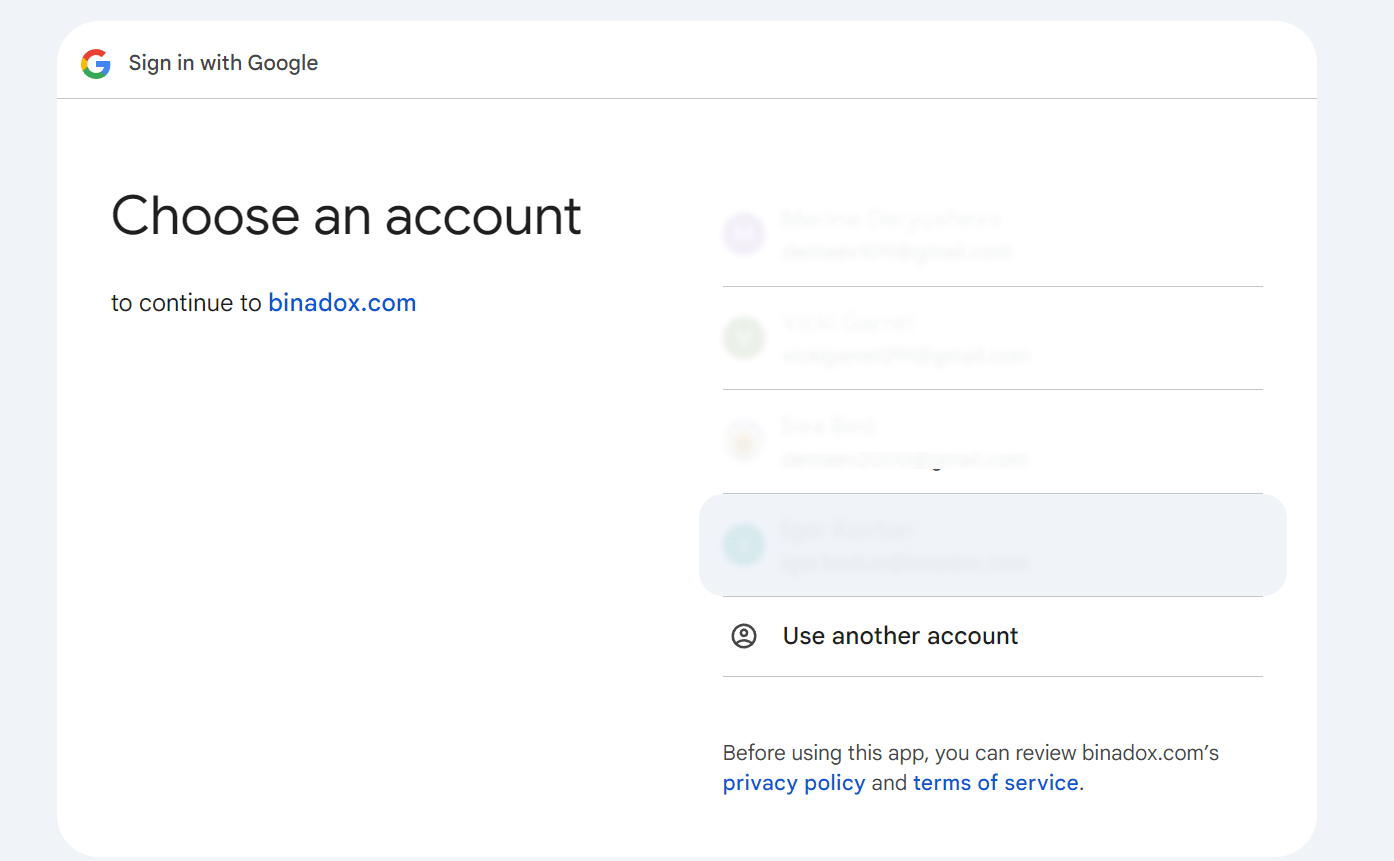
6. To give Binadox an access to optimize G Suite spend and utilization, click Allow.
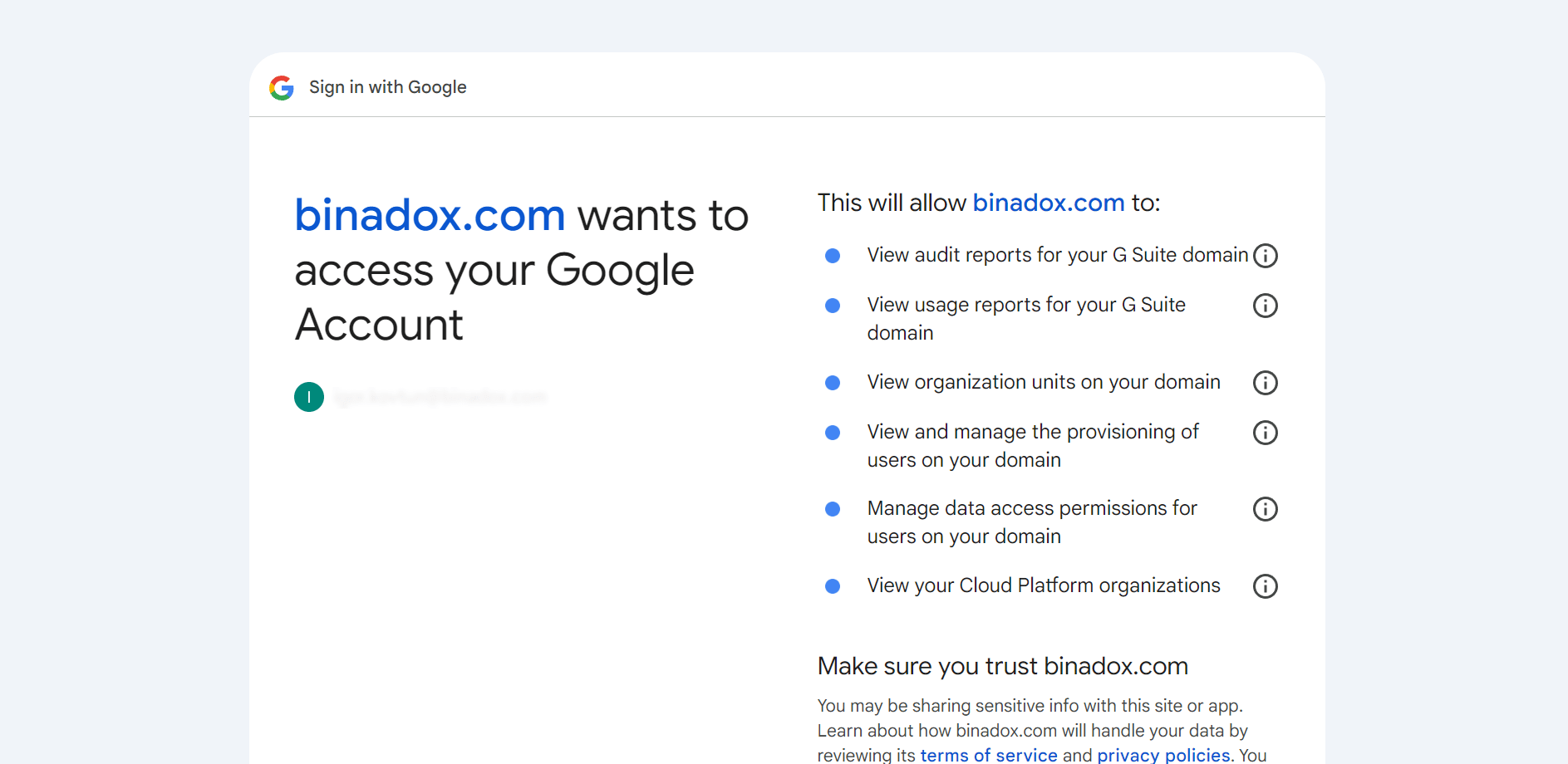
Upon successful G Suite configuration, the connection status will switch into Connected.

