OneLogin Integration
This guide provides step-by-step instructions on how to successfully integrate OneLogin with Binadox. Integration of the OneLogin identity and access management platform with the Binadox cloud and SaaS usage monitoring and cost optimization platform allows to receive usage, spending, and user data of the OneLogin application as well as to discover all SaaS applications used by an organization that is authenticated to via OneLogin as SSO service to receive their usage and user data.
1. Generate API Credentials
1. Log in to your OneLogin account as an account owner or administrator. Click Administration in the menu bar.
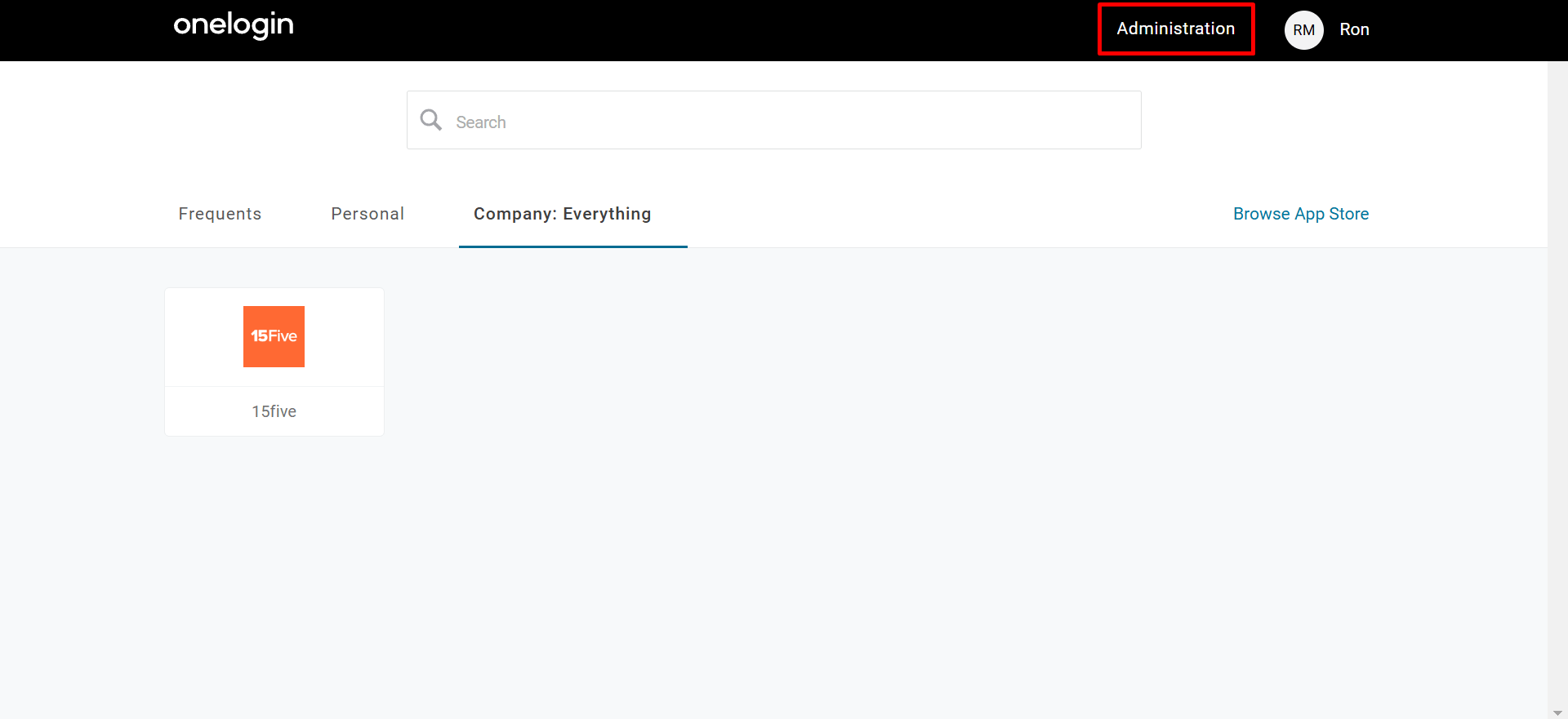
2. Go to Developers > API Credentials.
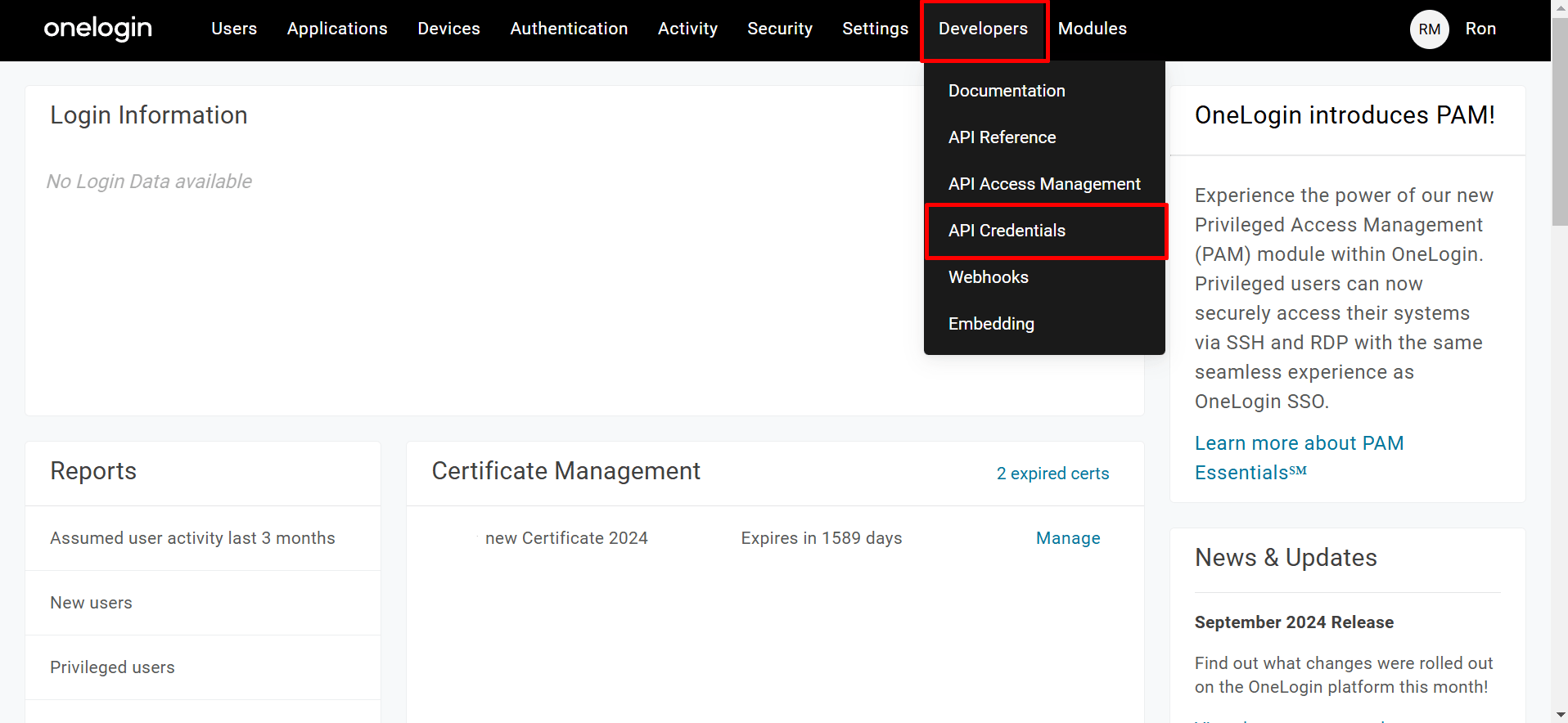
3. On the API Access page, click the New Credential button.
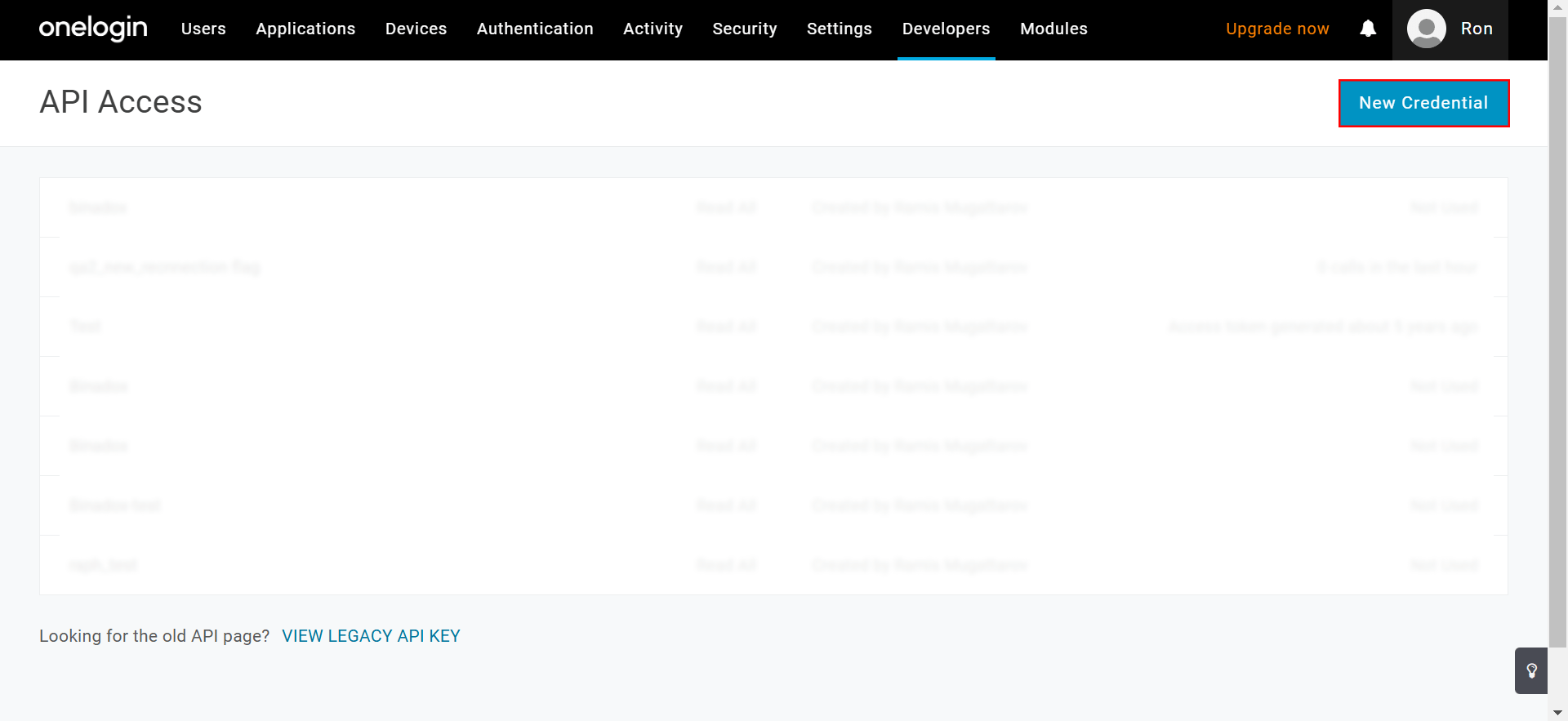
4. Indicate the name of a new credential pair (e.g. Binadox) and set the Read All access scope. Click Save.
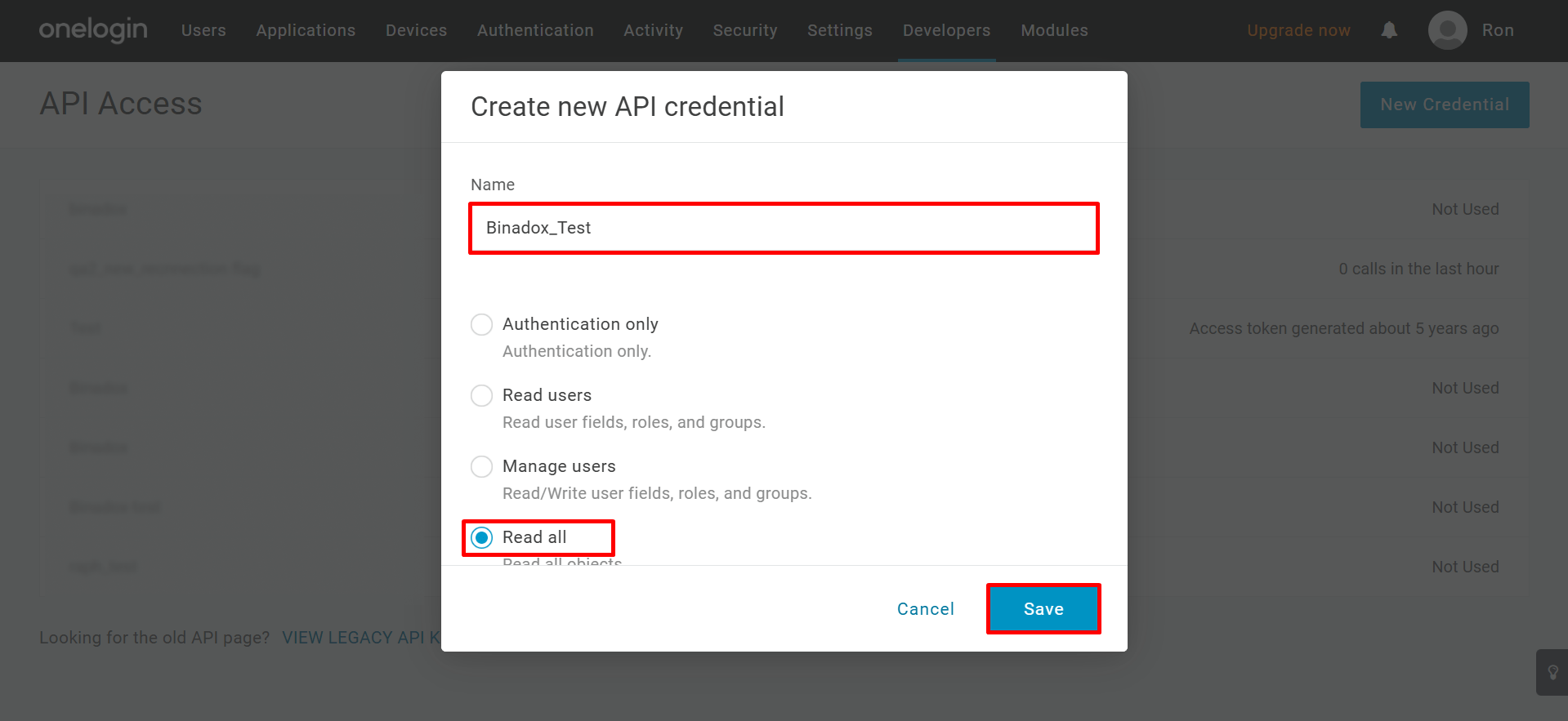
5. Copy a client secret and a client ID to the clipboard by clicking on the copy icon. Click Done.
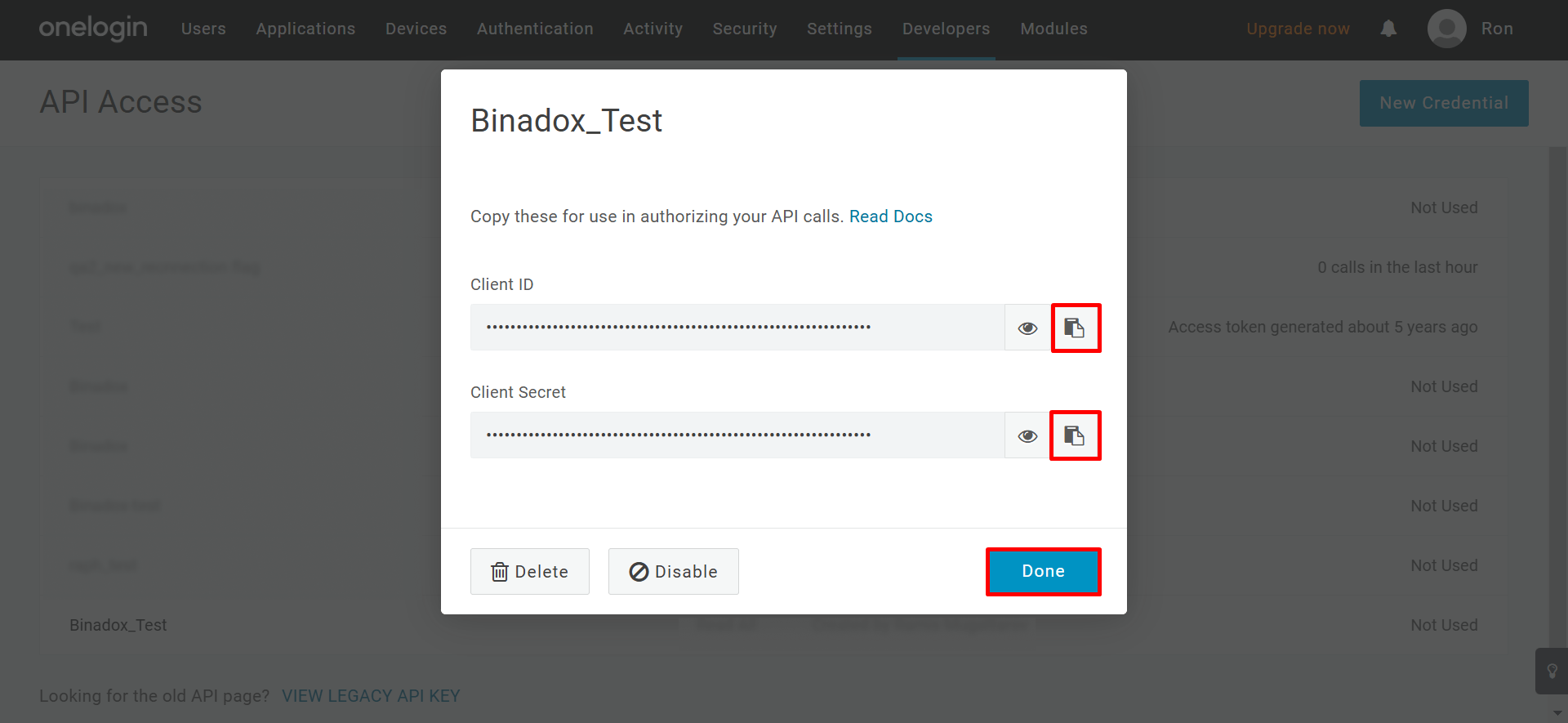
NOTE:
The new API credential pair can be accessed by clicking on its name on the API Access page.
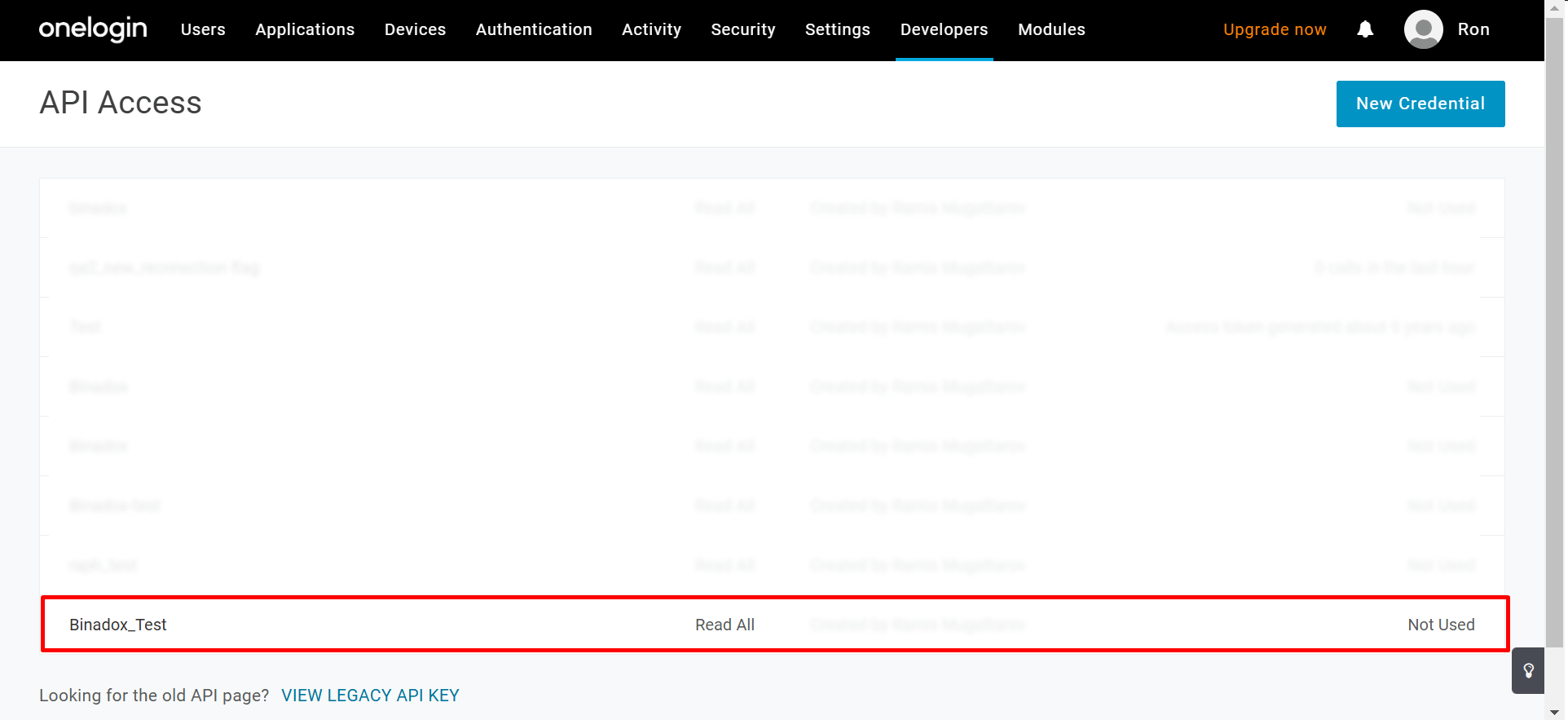
2. Create New Connection for OneLogin in Binadox
1. Log into your Binadox account.
2. In the navigation pane on the left, click SaaS Connections. Click on the OneLogin icon. To quickly locate the OneLogin software in the list of supported applications, type in its name in the search bar.
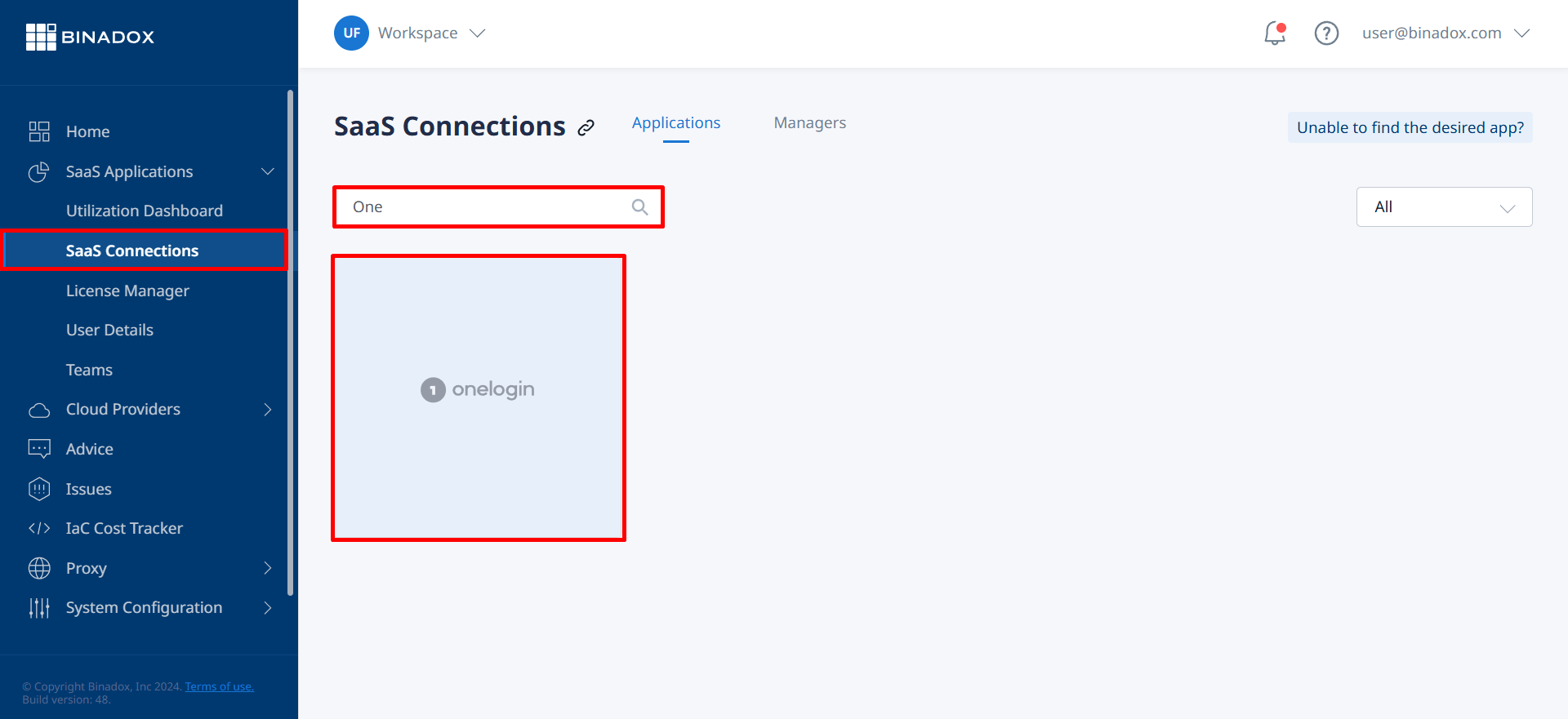
3. Create a connection name for further differentiation. Click Continue.
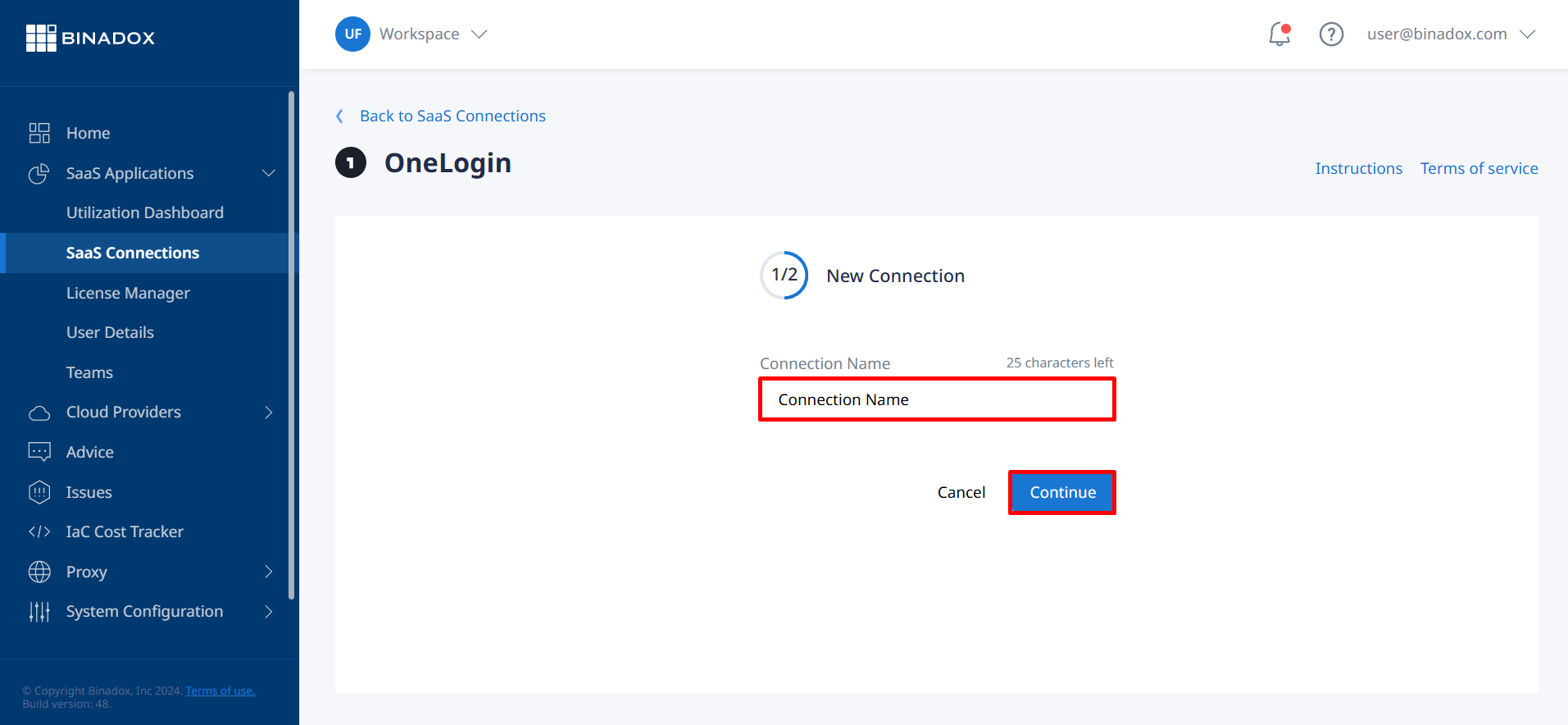
4. Fill in the connection properties. Enter a Client ID and a Client Secret (see Clause 1 on how to generate an API credential pair). Click on the calendar icon to specify the date the bill for application services is issued. Select the region your OneLogin account resides in, a payment plan, and a billing period in the corresponding drop-down lists. Click Connect.
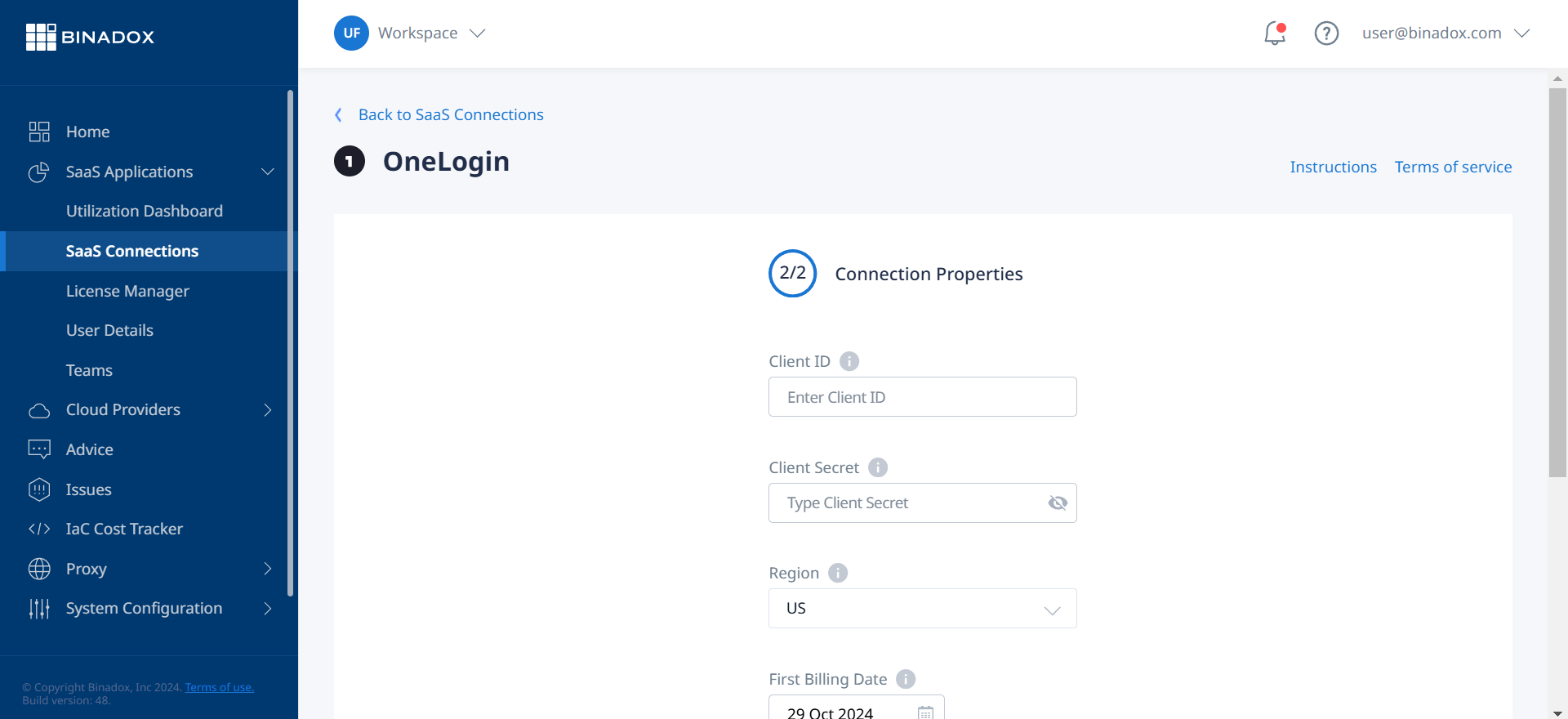
OneLogin connection with Binadox is established.

