Float Integration
This guide provides information on how to integrate Float, a cloud-based resource scheduling and project planning software, with the Binadox cost optimization platform to be able to receive Float spending and utilization insights, cost optimization recommendations, as well as Float user data across an entire organization.
1. Locate an API Key
1. Log into Float with an administrator account. Click on the Settings icon in the navigation pane on the left. Select Team settings in the drop-down list.
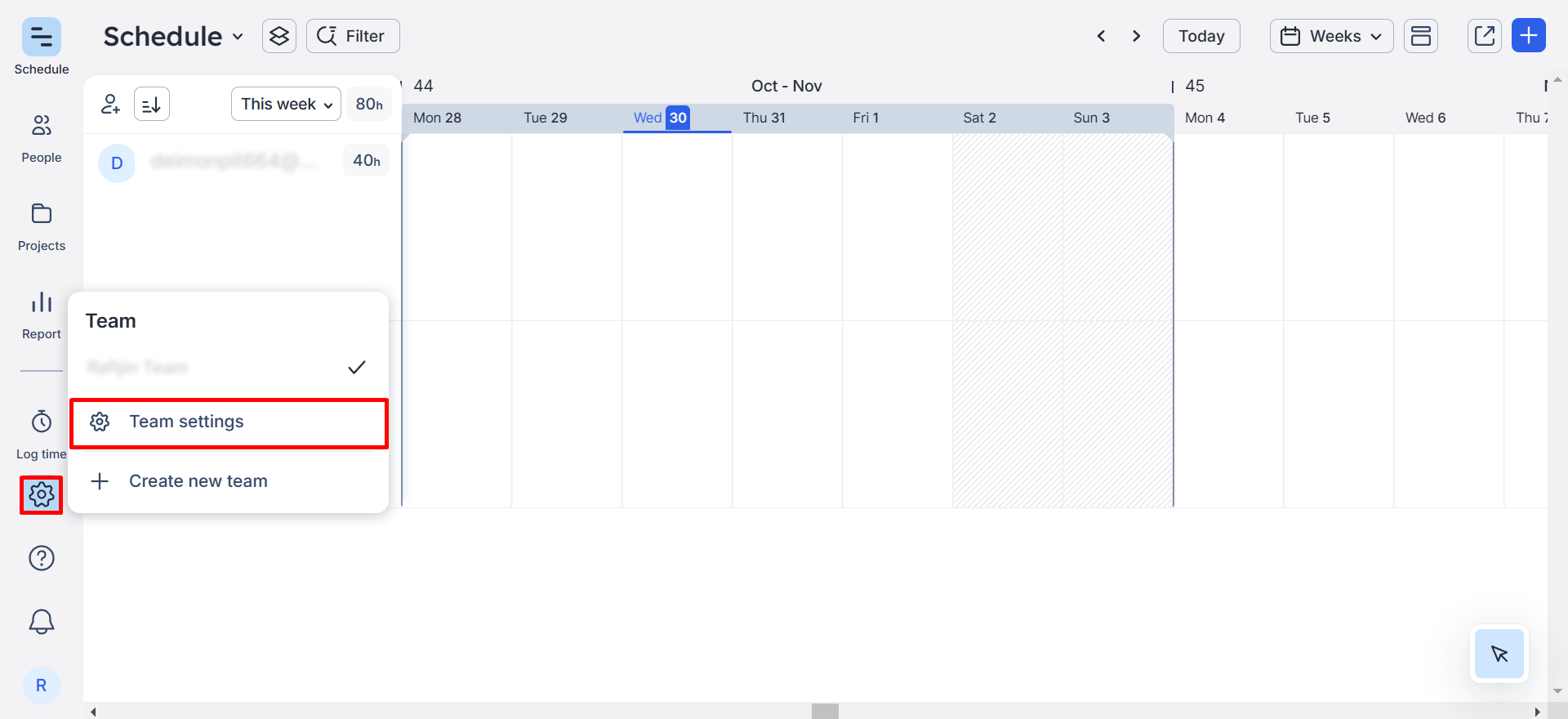
2. Once you’re on the Team Settings page, in the navigation pane on the left, click Integrations.
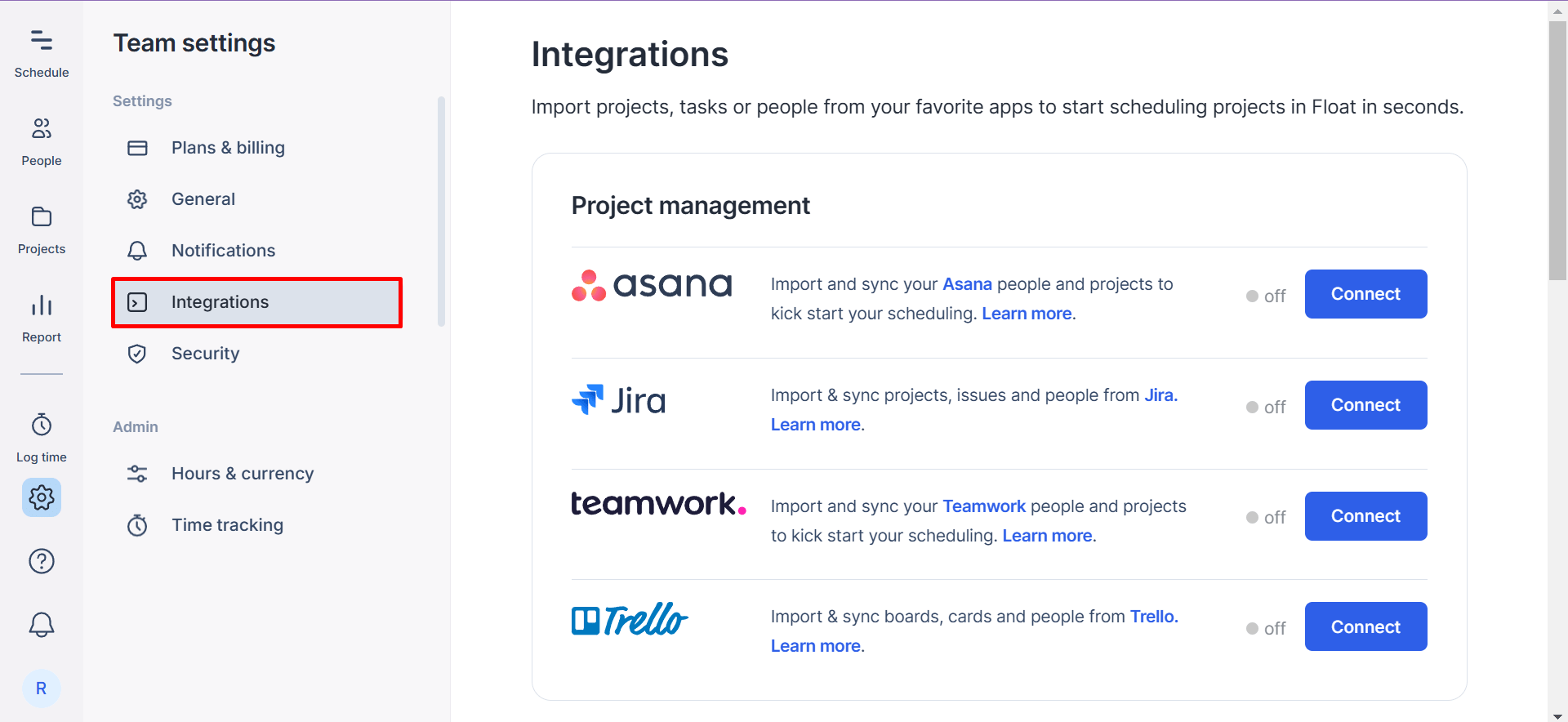
3. Scroll down the Integrations page and copy a unique API key to the clipboard.
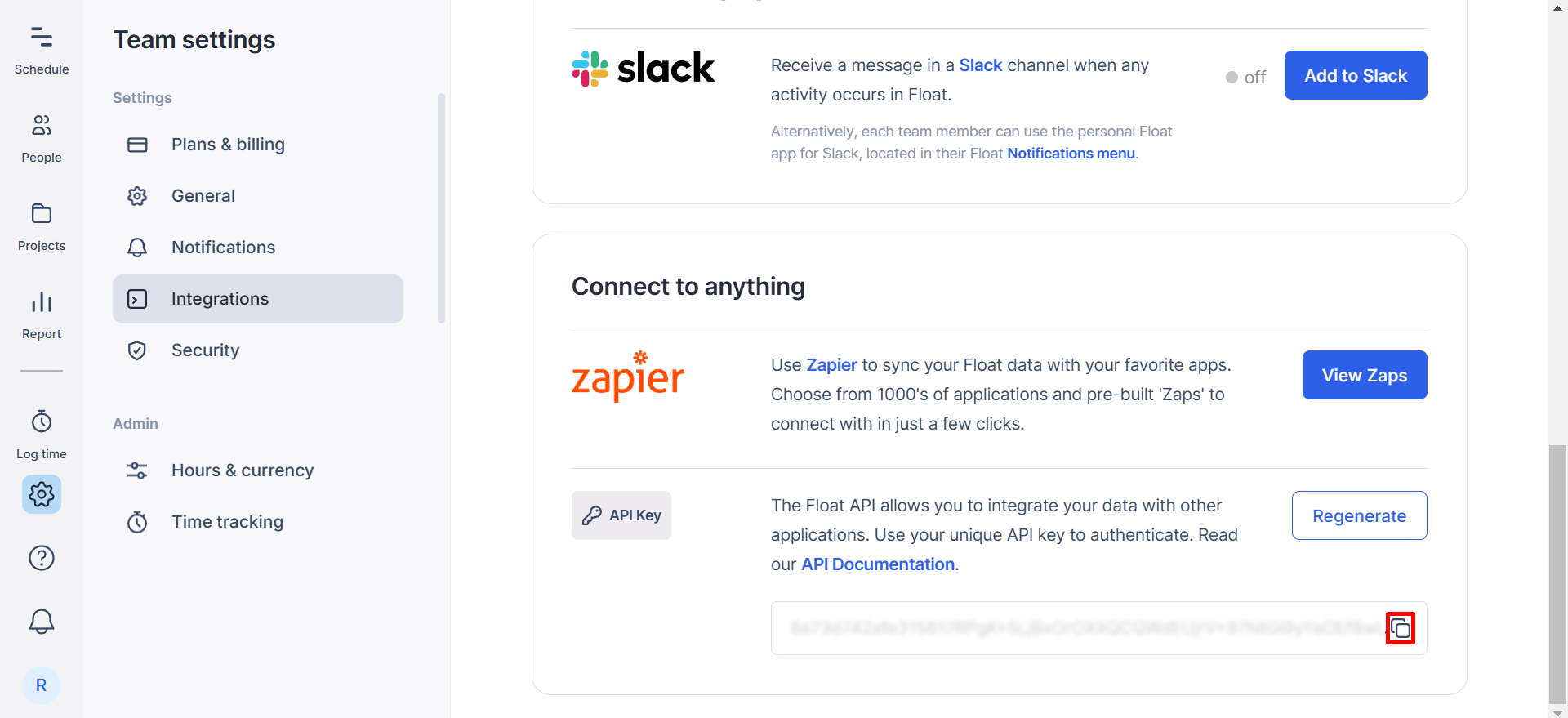
2. Integrate Float with Binadox
1. Sign in to your Binadox account.
2. In the navigation pane on the left, click SaaS Connections. Click on the Float icon. To quickly locate the Float software in the list of supported applications, type in its name in the search bar.
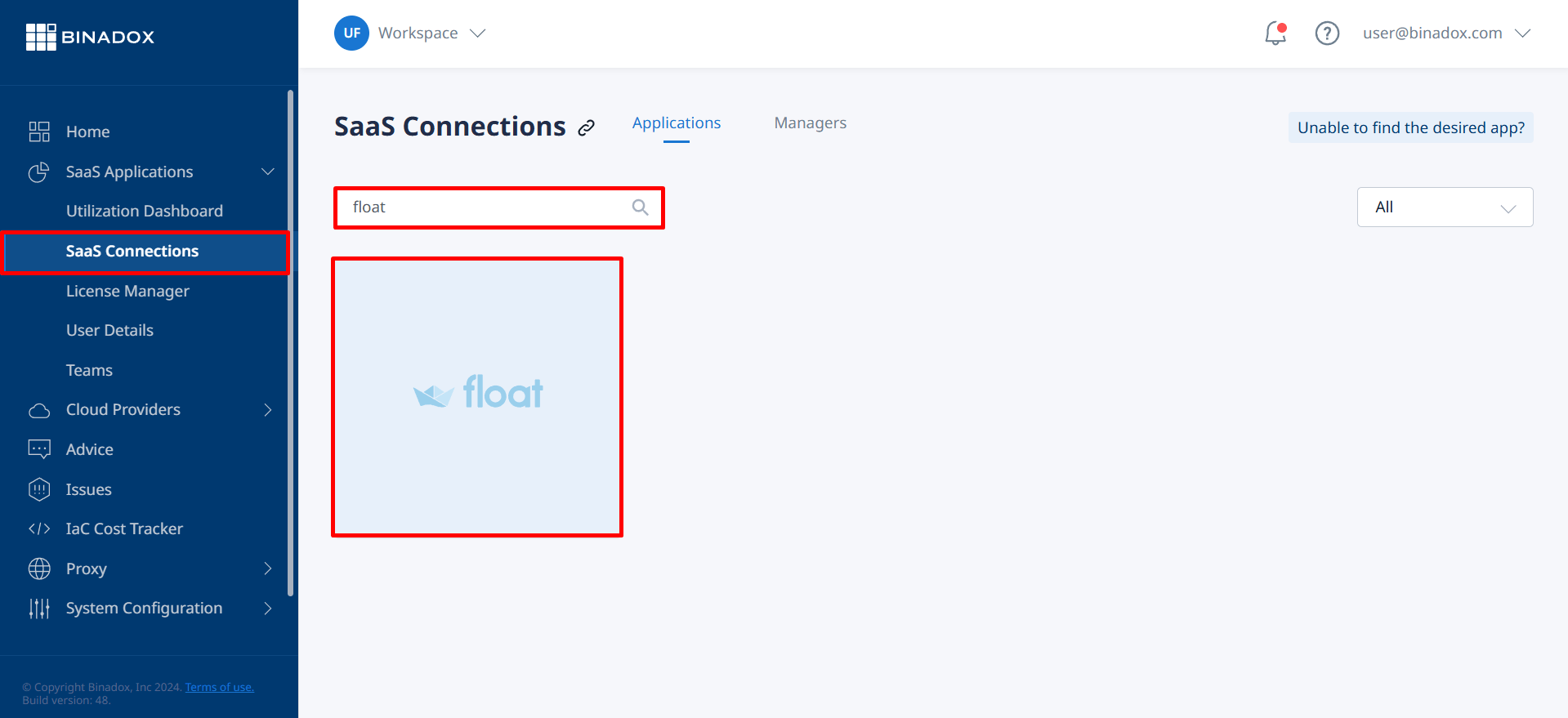
3. Indicate a unique connection name for further reference and differentiation. Click Continue.
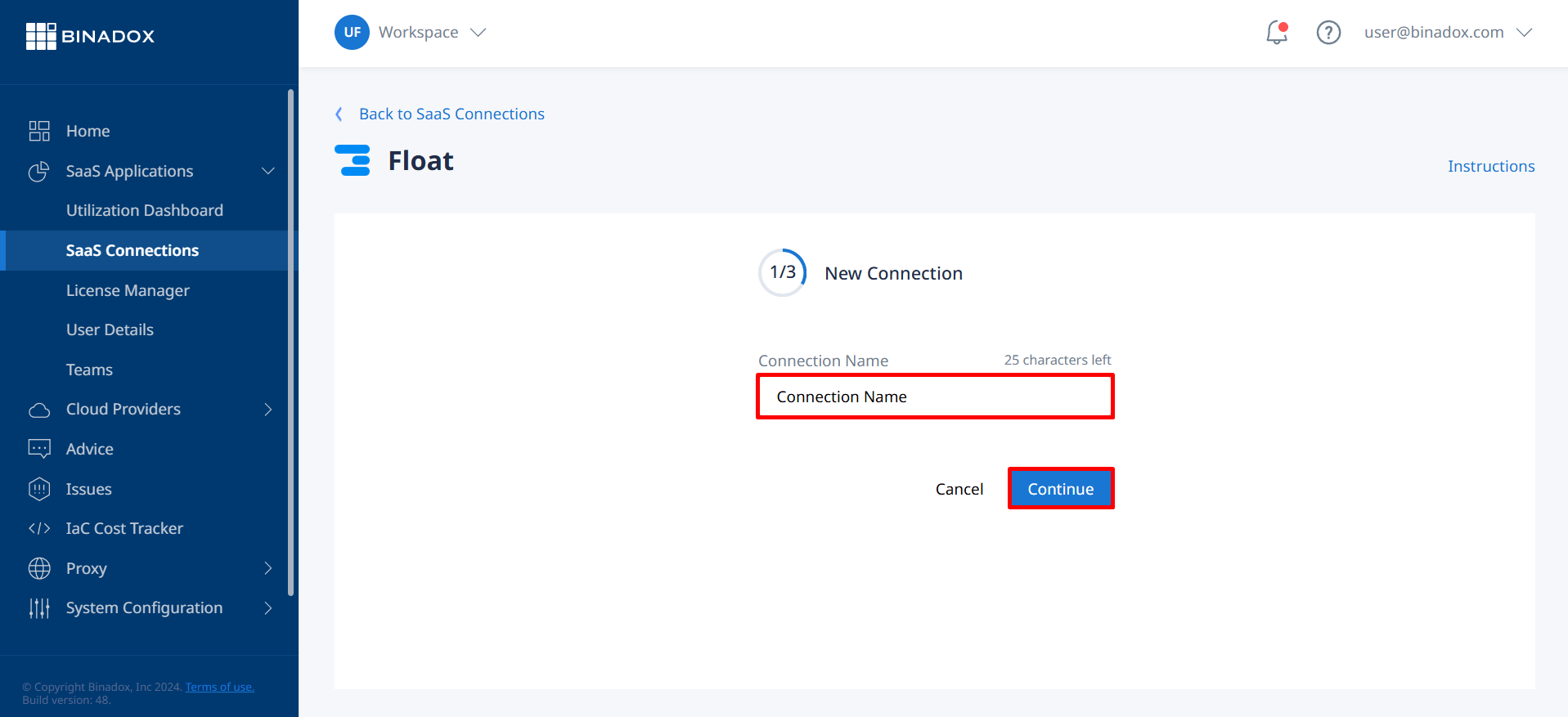
4. Paste an API key into the API Key field (see Clause 1 on how to locate an API key). Click Continue.
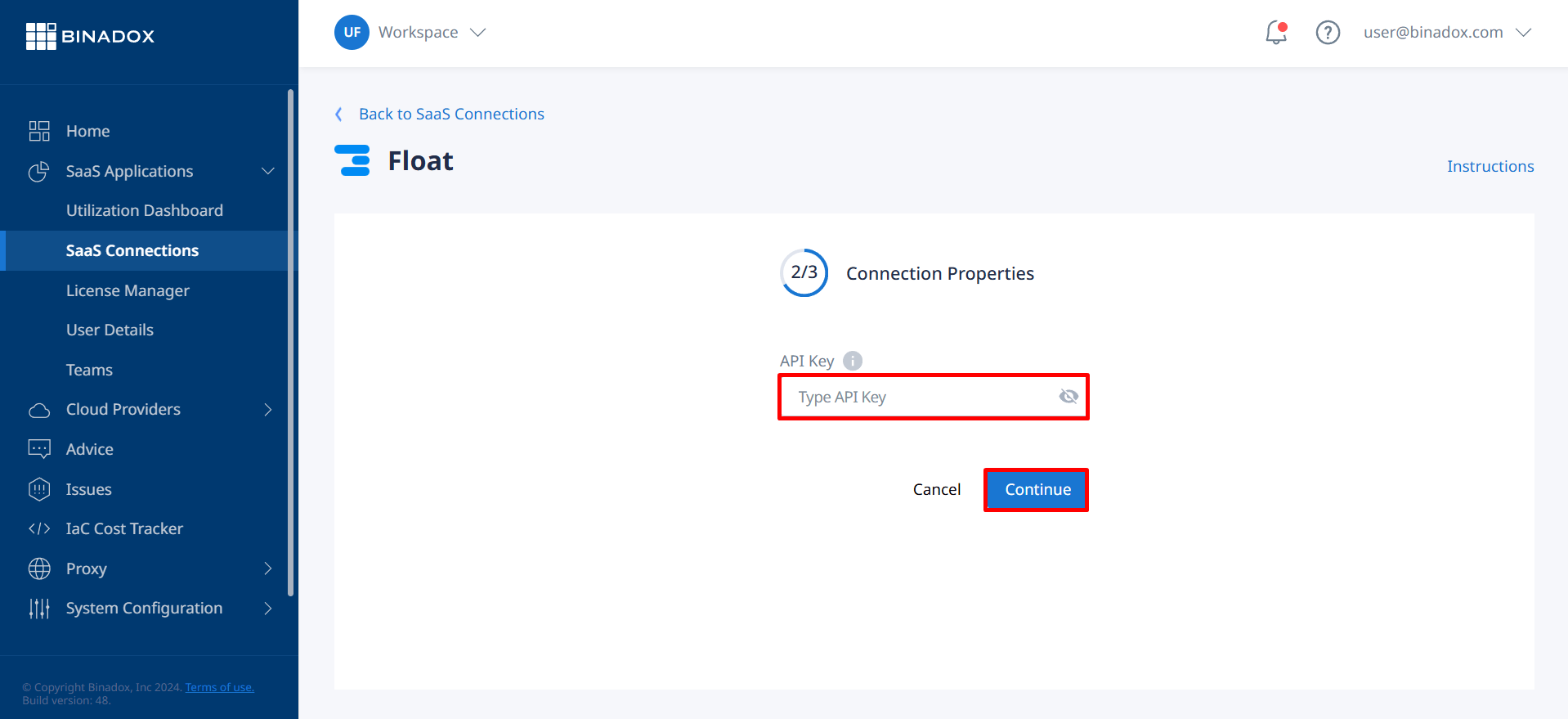
5. Fill in the billing information. Click on the calendar icon to specify the date the bill for application services is issued. Select a payment plan and a billing period in the corresponding drop-down lists. Click Connect.
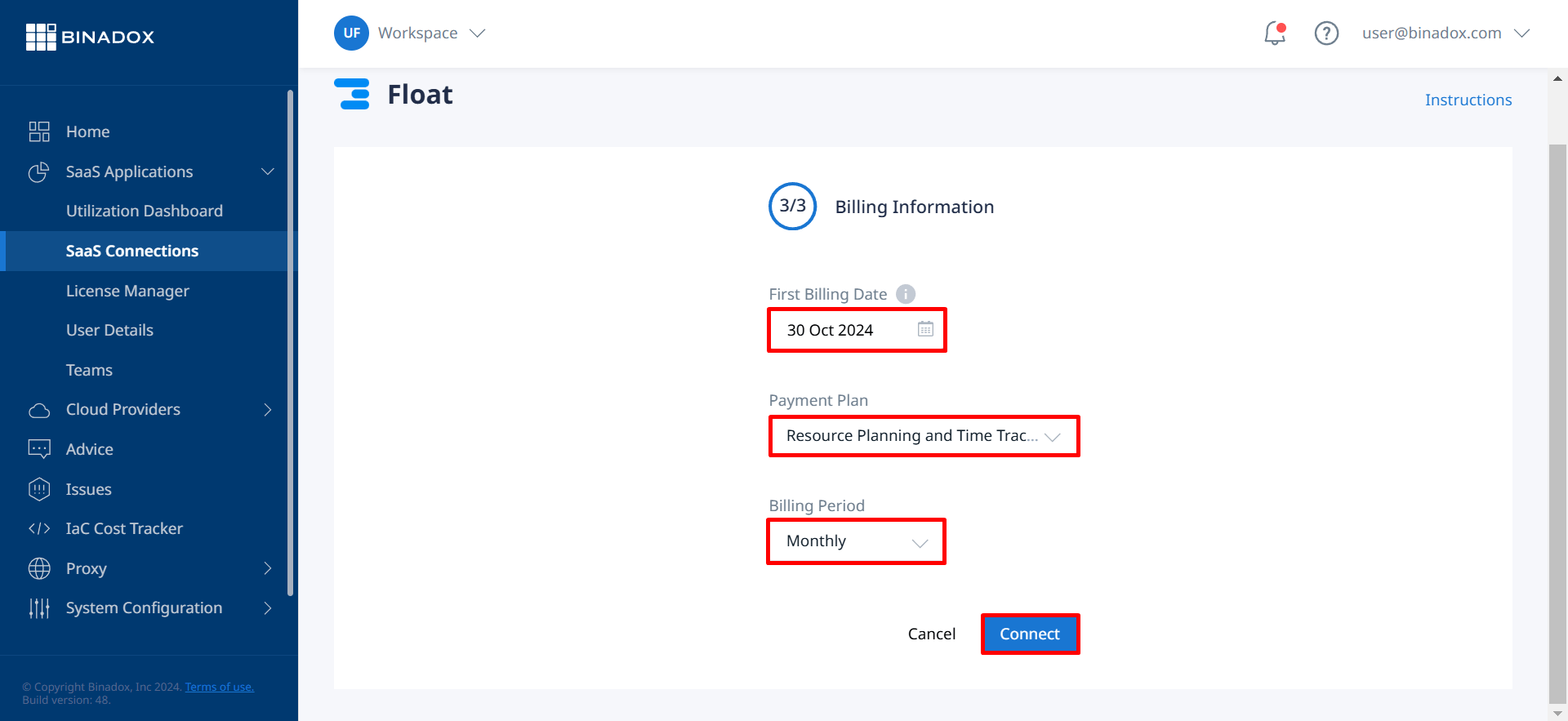
Float is successfully connected.

