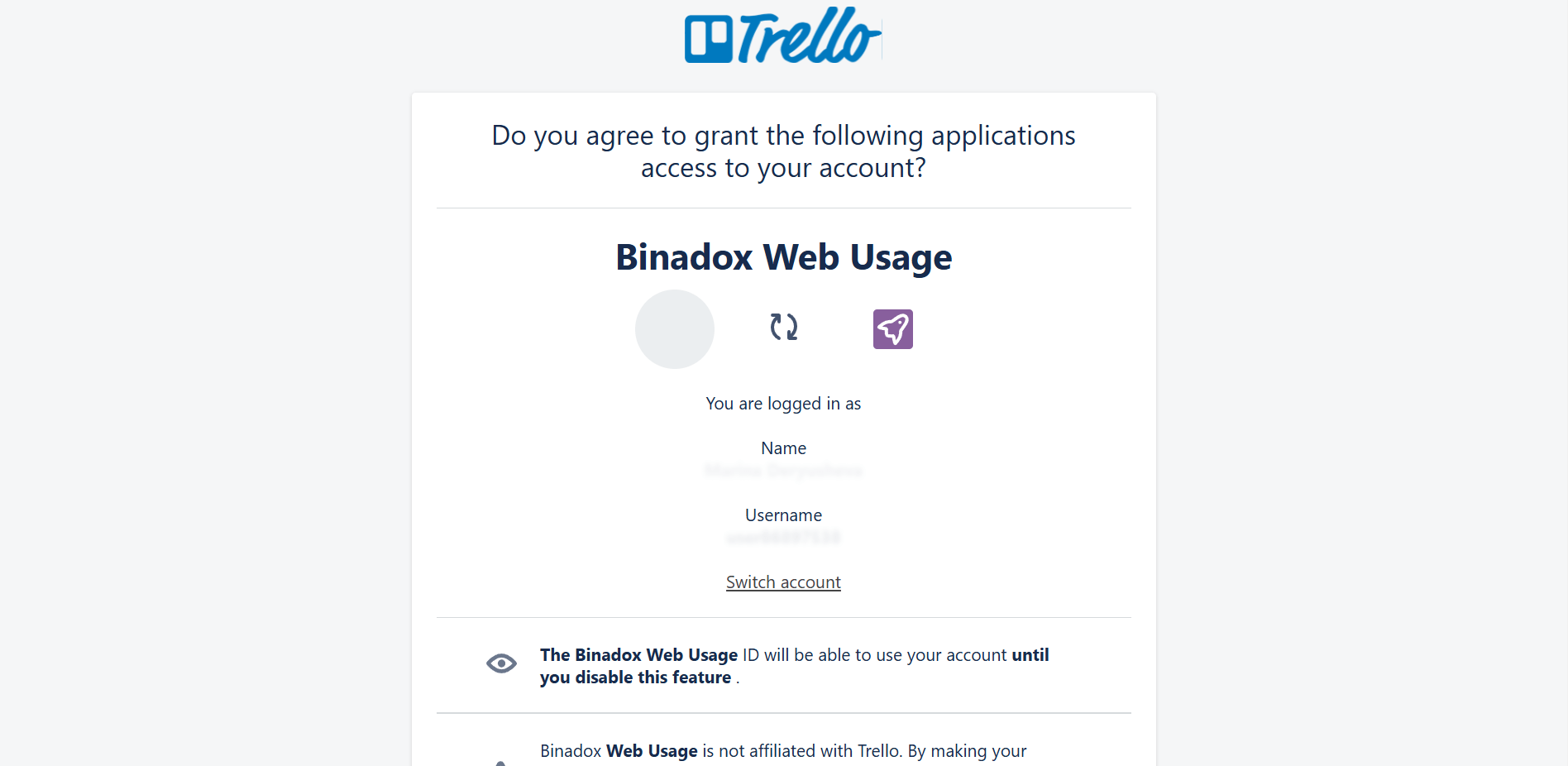Trello Integration
This guide describes how to integrate Trello, a project management tool, with the Binadox SaaS and IaaS spend and usage optimization platform.
1. Log in to your Binadox account.
2. In the navigation pane on the left, click SaaS Connections. Click on the Trello icon. To quickly locate the Trello software in the list of supported applications, type in its name in the search bar.
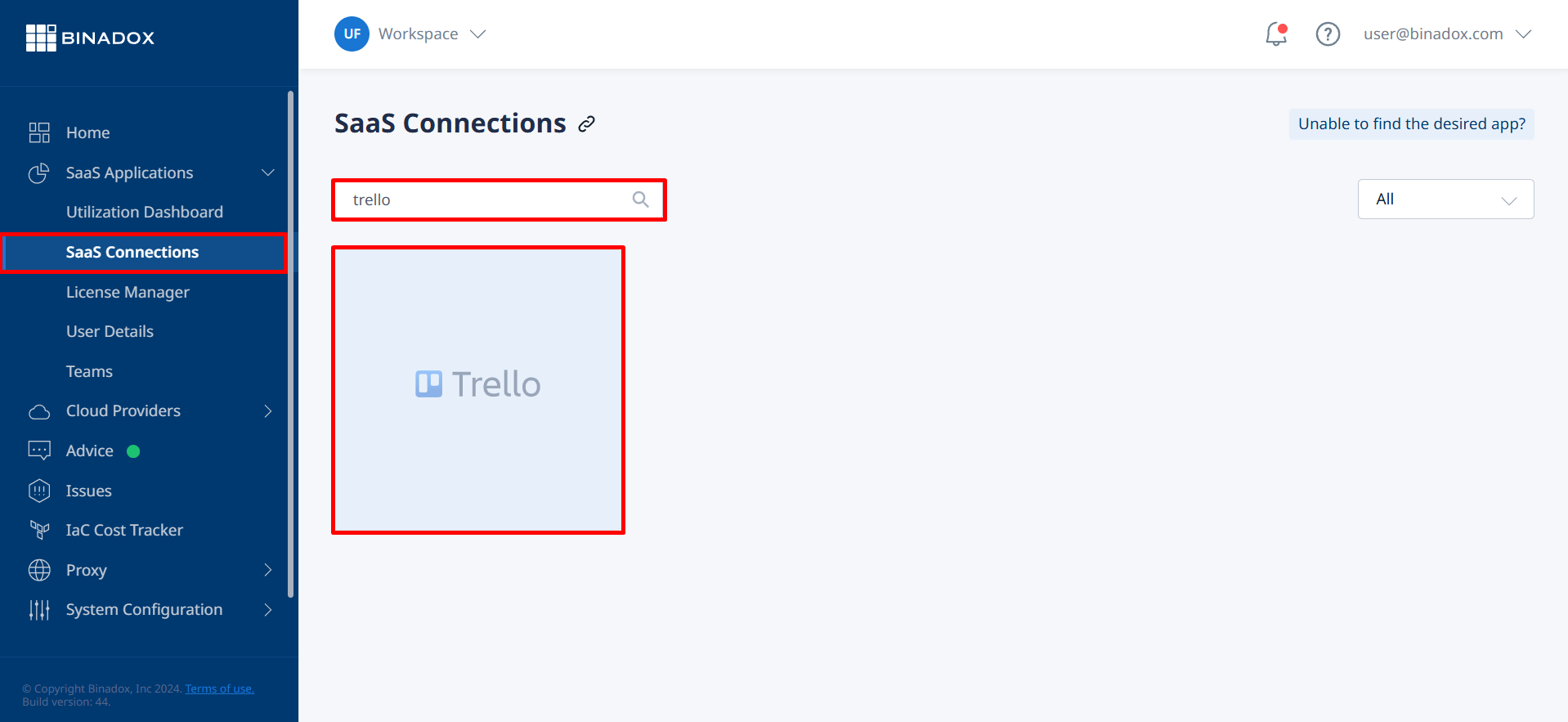
3. Indicate a connection name and click Continue.
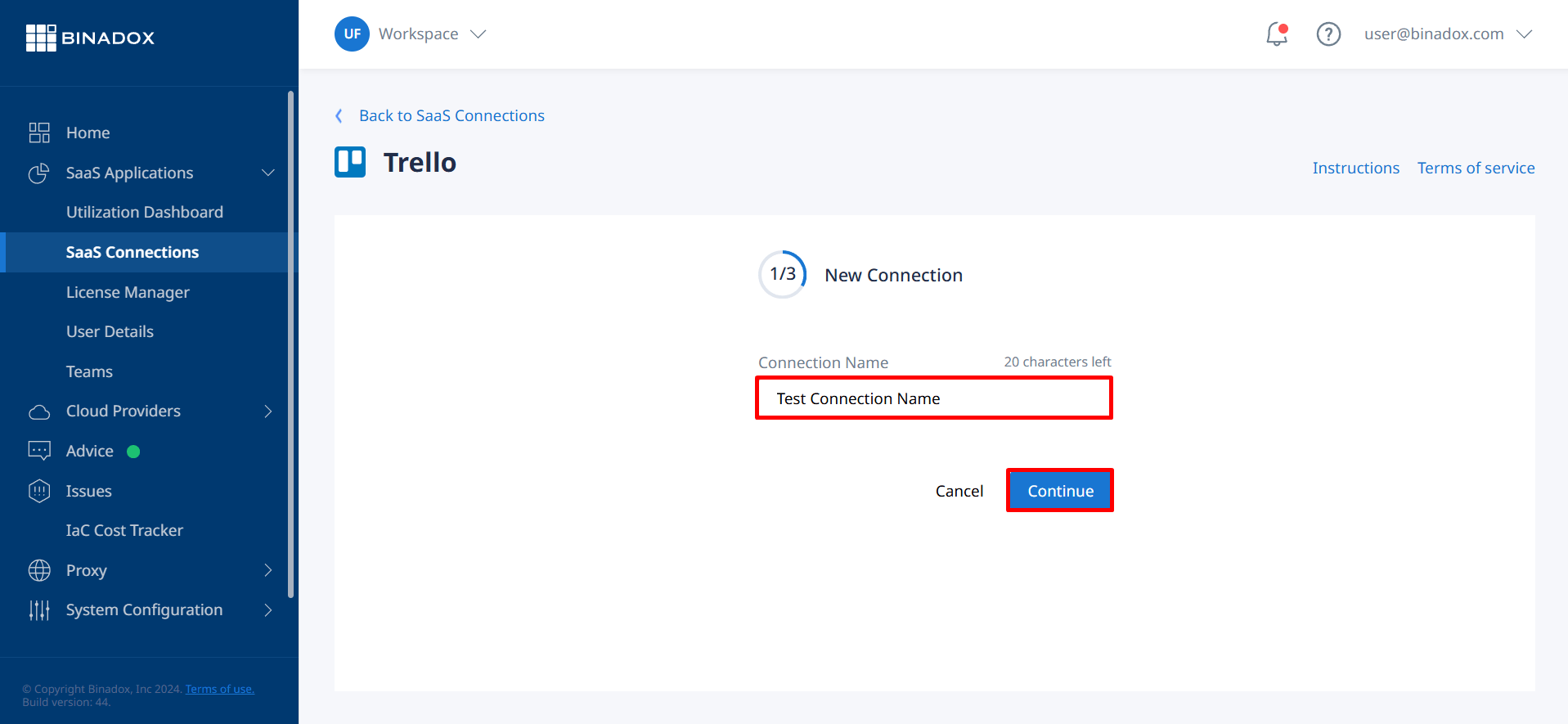
4. Fill in the billing information. Click on the calendar icon to specify the billing date for the application. Select a payment plan and a billing period in the corresponding drop-down lists. Click Continue.
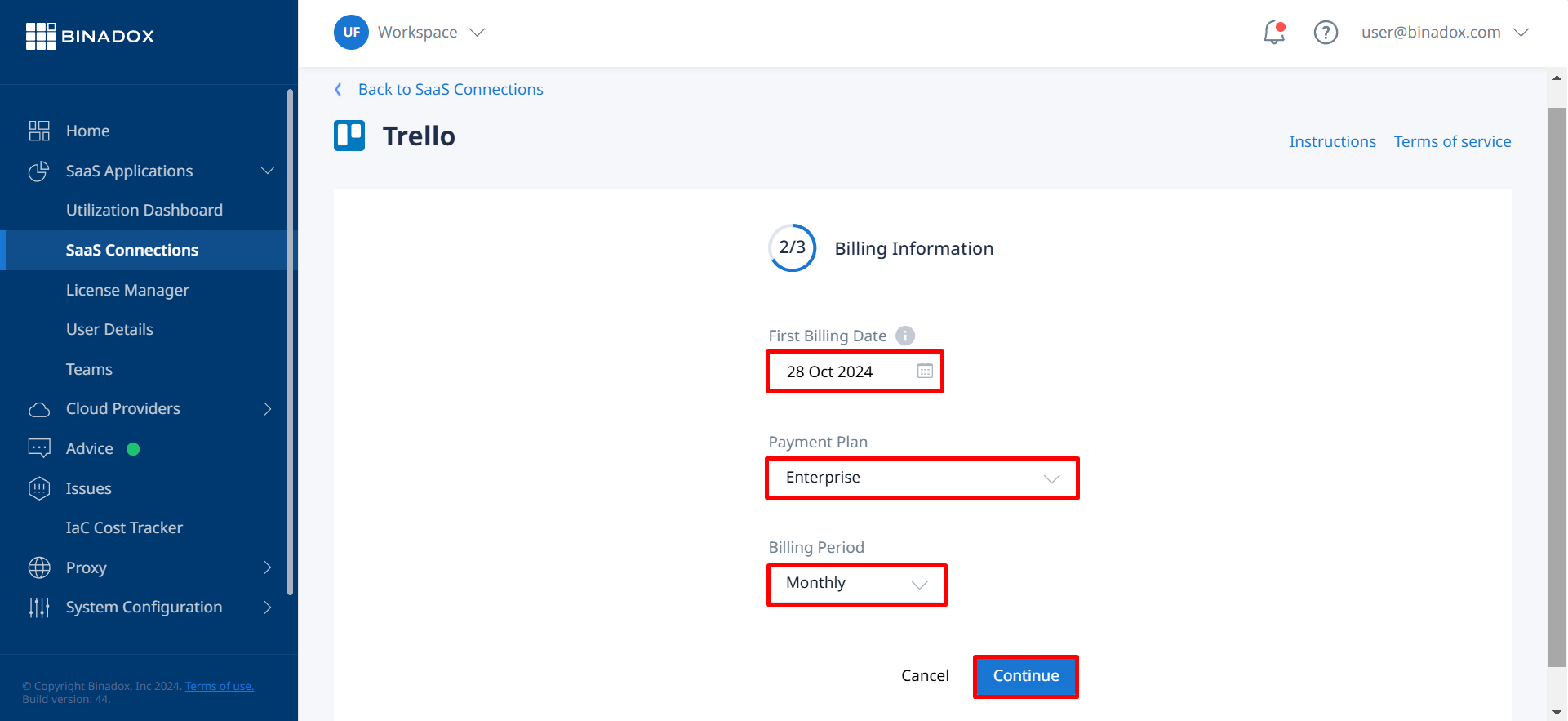
5. You will be redirected to the Trello permissions page. If you are not in the system, click the Log in button to continue and grant Binadox access to Trello data for spend and usage optimization.
6. On the Login page, enter your credentials and click Log In.
7. To give the Binadox application access to your account, click Allow.
8. Copy the generated token to the clipboard to complete the integration.
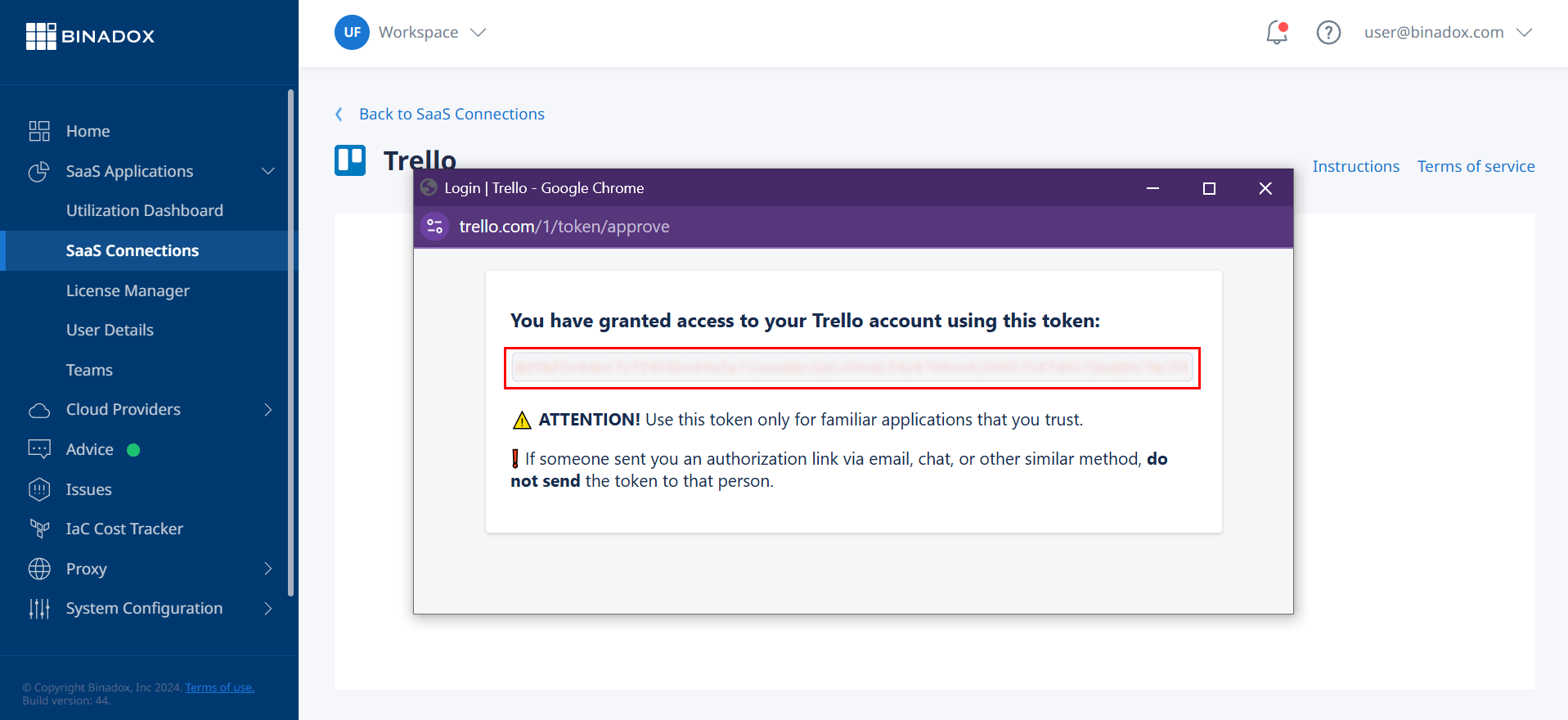
9. Go back to the Binadox integration page. Enter the token into the Trello Token field. Click Connect.
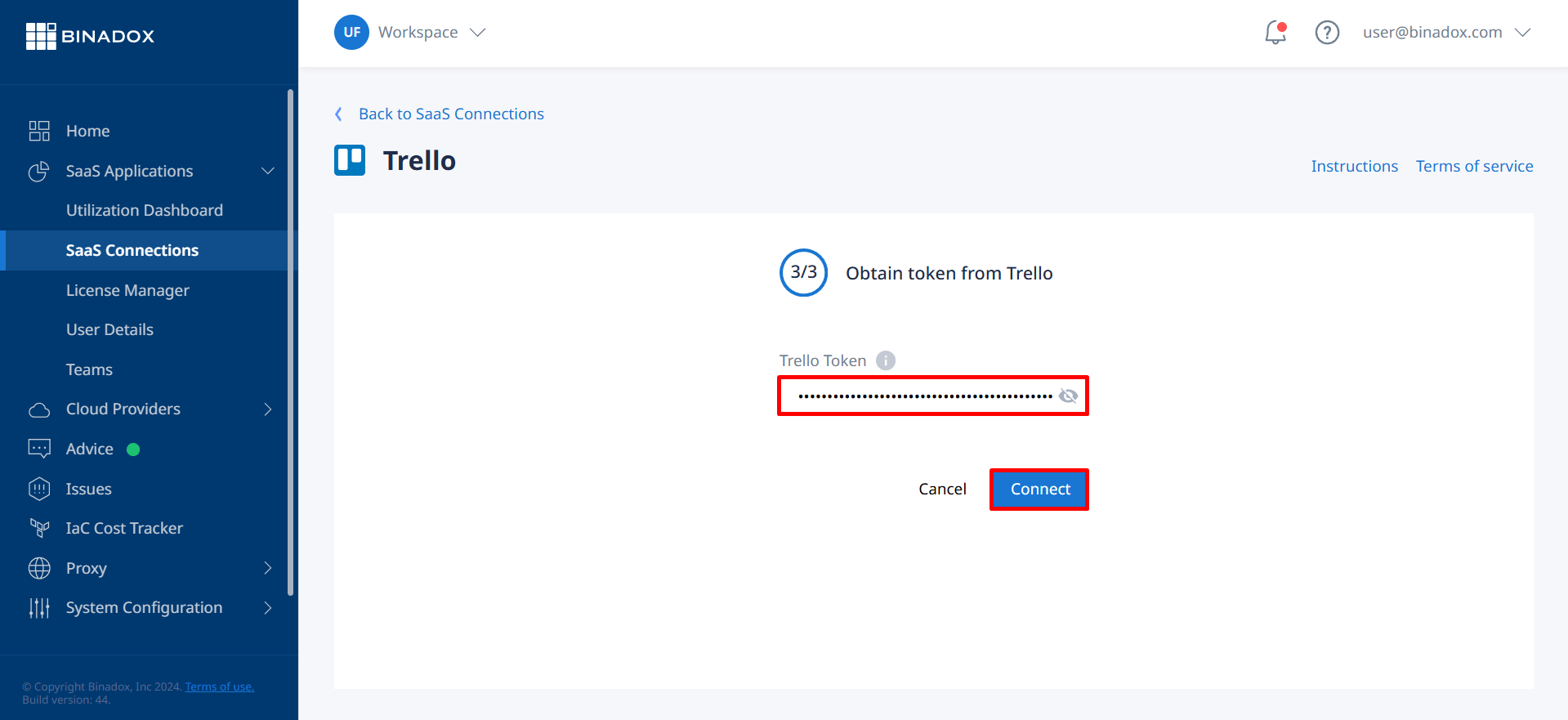
Trello is successfully connected.