ChatGPT Integration for LLM Cost Tracker
Overview
Binadox LLM Cost Tracker provides comprehensive monitoring and cost analysis for your OpenAI ChatGPT resources. This integration allows you to track usage patterns, monitor costs, analyze performance metrics, and optimize your AI spending across all OpenAI models and API calls.
The LLM Cost Tracker automatically discovers your OpenAI usage and provides detailed insights into:
- API call volumes and token consumption
- Cost breakdown by model and usage type
- Usage trends and performance patterns
- Request/response metrics and latency
- Detailed billing analysis with cost allocation
Prerequisites
Before setting up the integration, ensure you have:
- Active OpenAI account with API access
- OpenAI API key with appropriate permissions
- Active OpenAI usage for meaningful metrics and cost data
- Binadox account
- Access to OpenAI organization settings
Authentication Method
This guide uses API Key authentication, which is the standard approach for OpenAI integrations. API Key authentication provides:
- Secure, token-based authentication
- Access to usage and billing data
- Model-specific usage tracking
- Automated cost monitoring
Step 1: Obtain Organization ID
Access Organization Settings
Log into your OpenAI account. Navigate to OpenAI. Sign in with your OpenAI credentials.
Click on your profile/workspace name in the top-left corner. Select Settings & permissions from the dropdown menu.
In the Workspace details section, find the Organization ID field
Copy the Organization ID (format: org-xxxxxxxxxxxxxxxxxxxxxx)
Important:
Keep this ID secure as it identifies your OpenAI organization
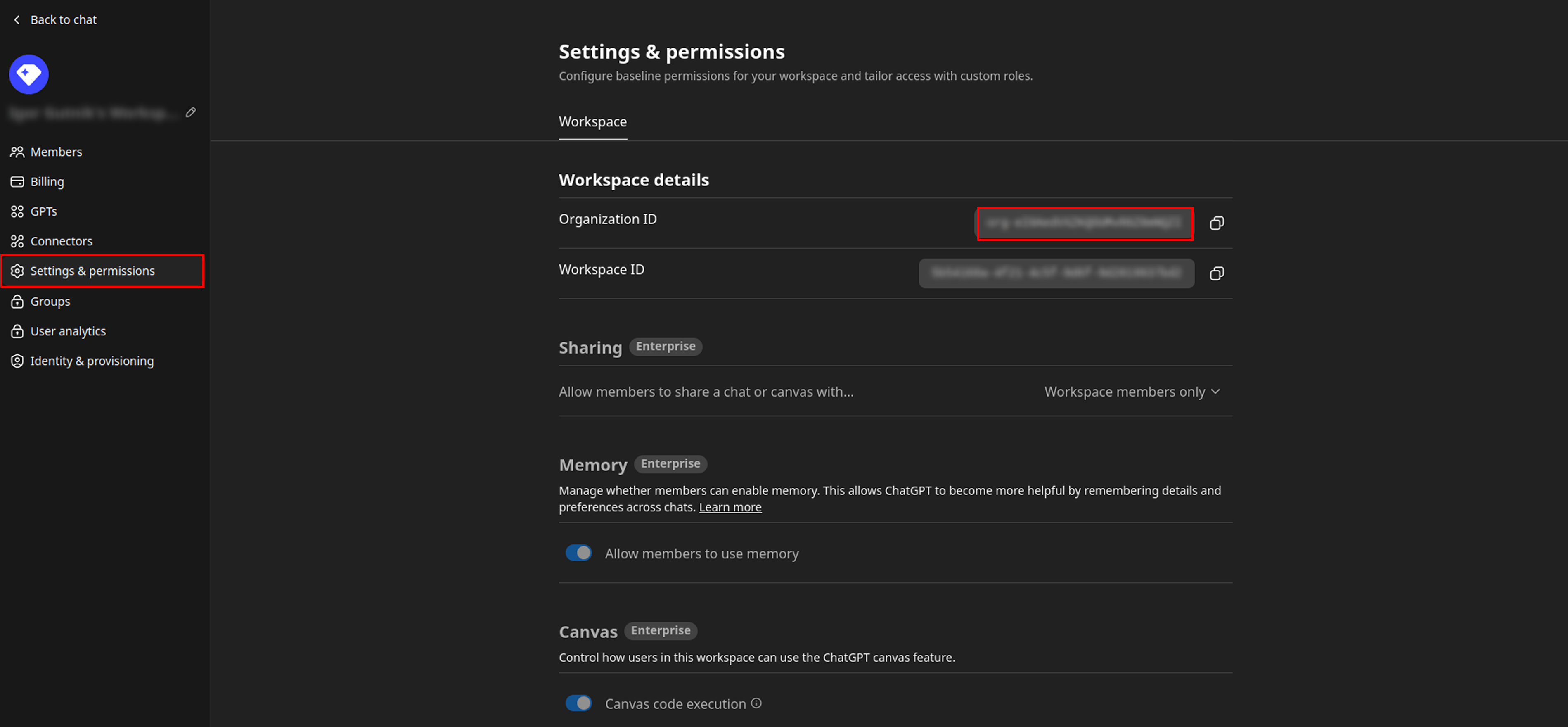
Step 2: Create or Retrieve API Key
Go to API Keys. You’ll see a list of your existing API keys.
Review the API keys table for existing keys.
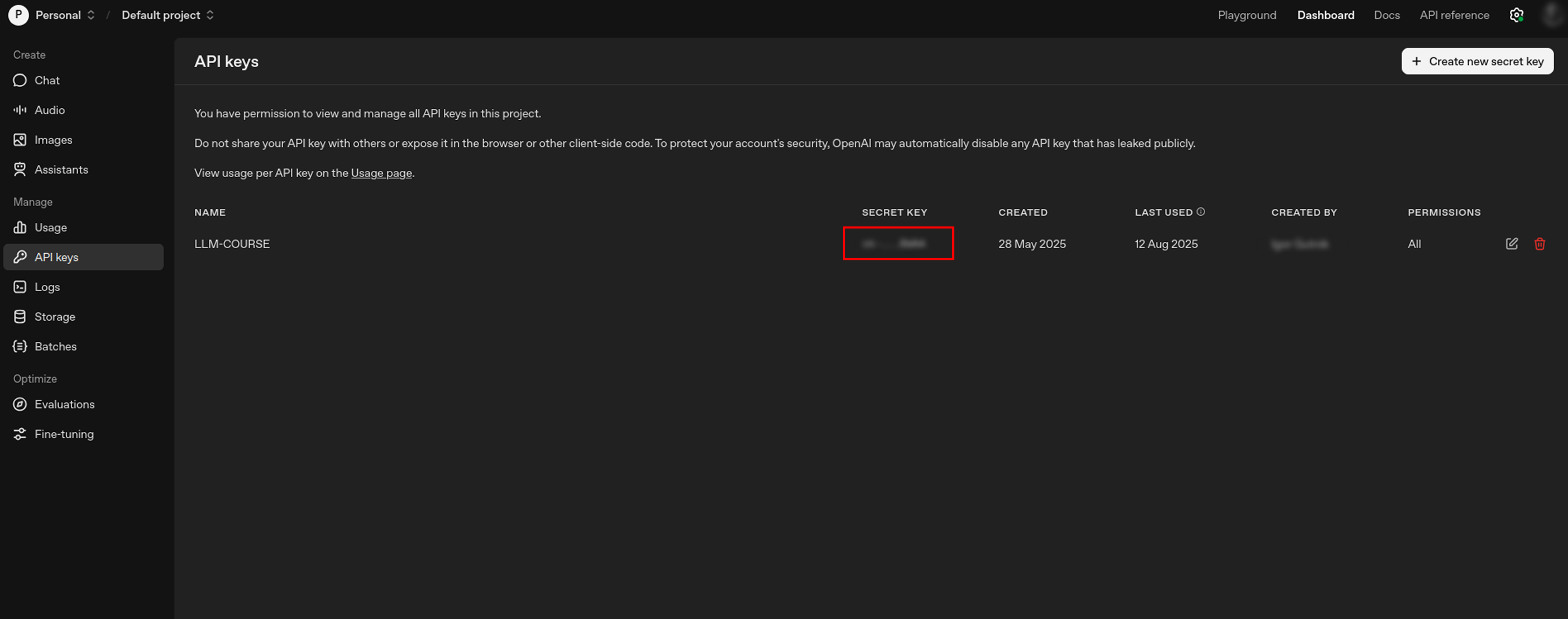
Note:
Secret keys are only shown once during creation. If you have an existing key you want to use, ensure you have it saved securely.
Create New API Key (if needed)
Click the Create new secret key button in the top-right corner.
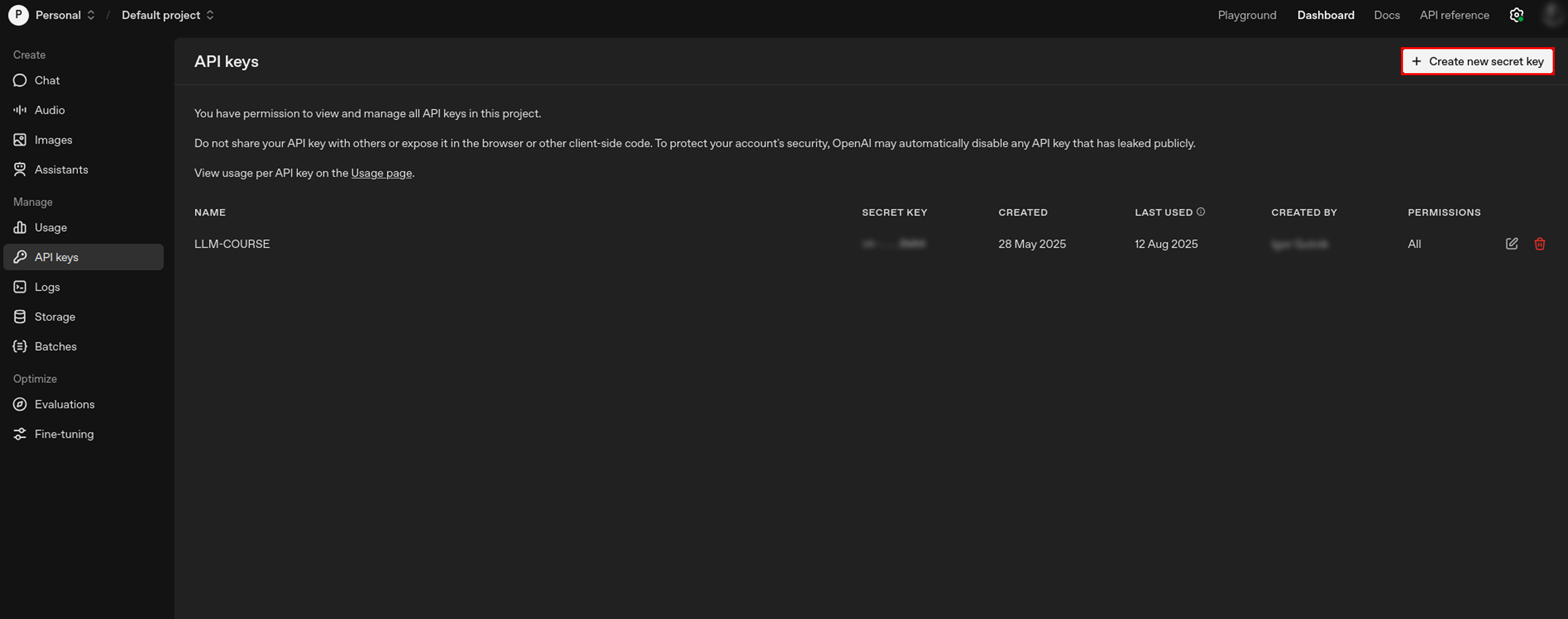
Configure Key Settings:
- Owned by: Select “You” (recommended for personal use)
- Name: Enter a descriptive name (e.g., “LLM Cost Tracker Integration”)
- Project: Select “Default project” or your specific project
- Permissions: Choose “All” for full access (recommended for cost tracking)
Click “Create secret key”
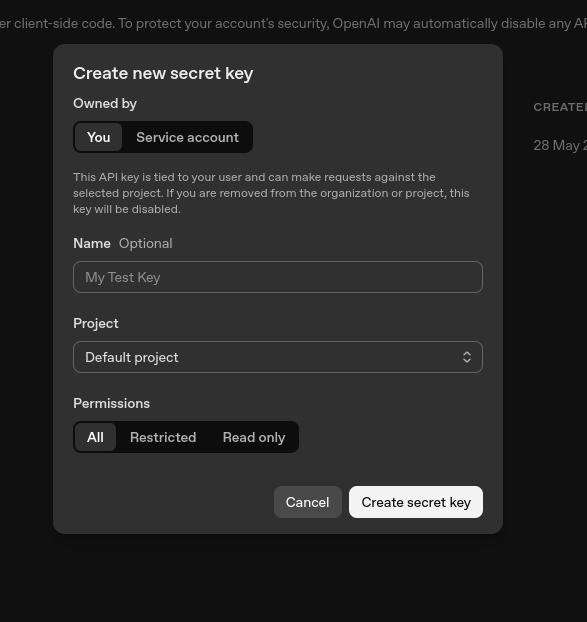
Important:
Copy the API key immediately as it will only be displayed once. Store the key securely.
Security Best Practices
- Never share your API key with others or expose it in client-side code
- Store keys securely using environment variables or secure credential management
- Rotate keys regularly for enhanced security
- Use minimum required permissions when possible
- Monitor usage through the OpenAI dashboard for unusual activity
Step 3: Configure LLM Cost Tracker in Binadox
Navigate to your Binadox dashboard. Locate the LLM Cost Tracker section. Click Add New Integration.
Select OpenAI from the list of available providers.
Enter Connection Details
Complete the integration form with the following information:
- Connection Name: ChatGPT Production (Descriptive name for this integration)
- Organization ID: org-xxxxxxxxxxxxxxxxxxxxxx (Your OpenAI Organization ID from Step 1)
- API Key: sk-xxxxxxxxxxxxxxxx… (Your OpenAI secret key from Step 2)
- Environment: Production/Development (Specify the environment type)
Troubleshooting
Common Issues and Solutions
| Issue | Symptoms | Solutions |
|---|---|---|
| Invalid API Key | Connection test fails with authentication errors |
|
| Incorrect Organization ID | Connection succeeds but no data appears |
|
| Permission Denied | API calls fail with 403 or permission errors |
|
| No Usage Data | Integration works but shows no metrics |
|
| Rate Limiting | Sporadic connection failures or timeouts |
|

