Freshdesk Ticketing
The Binadox multi-cloud SaaS and IaaS usage monitoring and cost optimization platform provides Freshdesk ticketing feature that enables administrators to access Binadox notifications via Freshdesk, a cloud-based customer support software. The following steps demonstrate how to successfully configure Freshdesk ticketing on the Binadox platform.
1. Locate an API Key
1. Log into your Freshdesk account.
2. Click on the profile icon at the top right corner of the menu bar. Select Profile settings in the dropdown list.
3. The API Key is located in the sidebar on the right. Copy it to the clipboard.
2. Configure Freshdesk in Binadox
1. Log into your Binadox account.
2. In the navigation pane on the left, click System Configuration > Ticketing Systems. Click the Connect Ticketing system button.
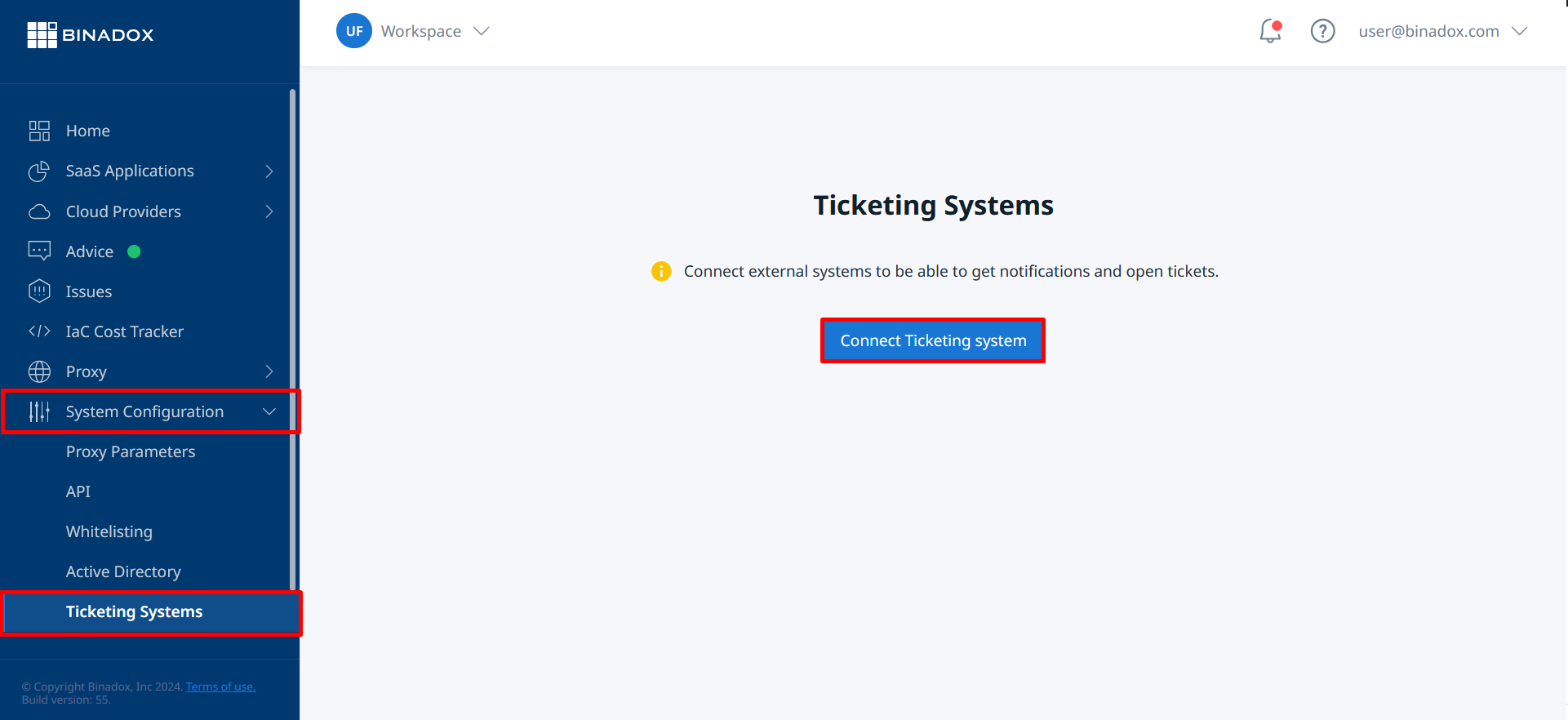
3. Select Freshdesk from the available ticketing systems.
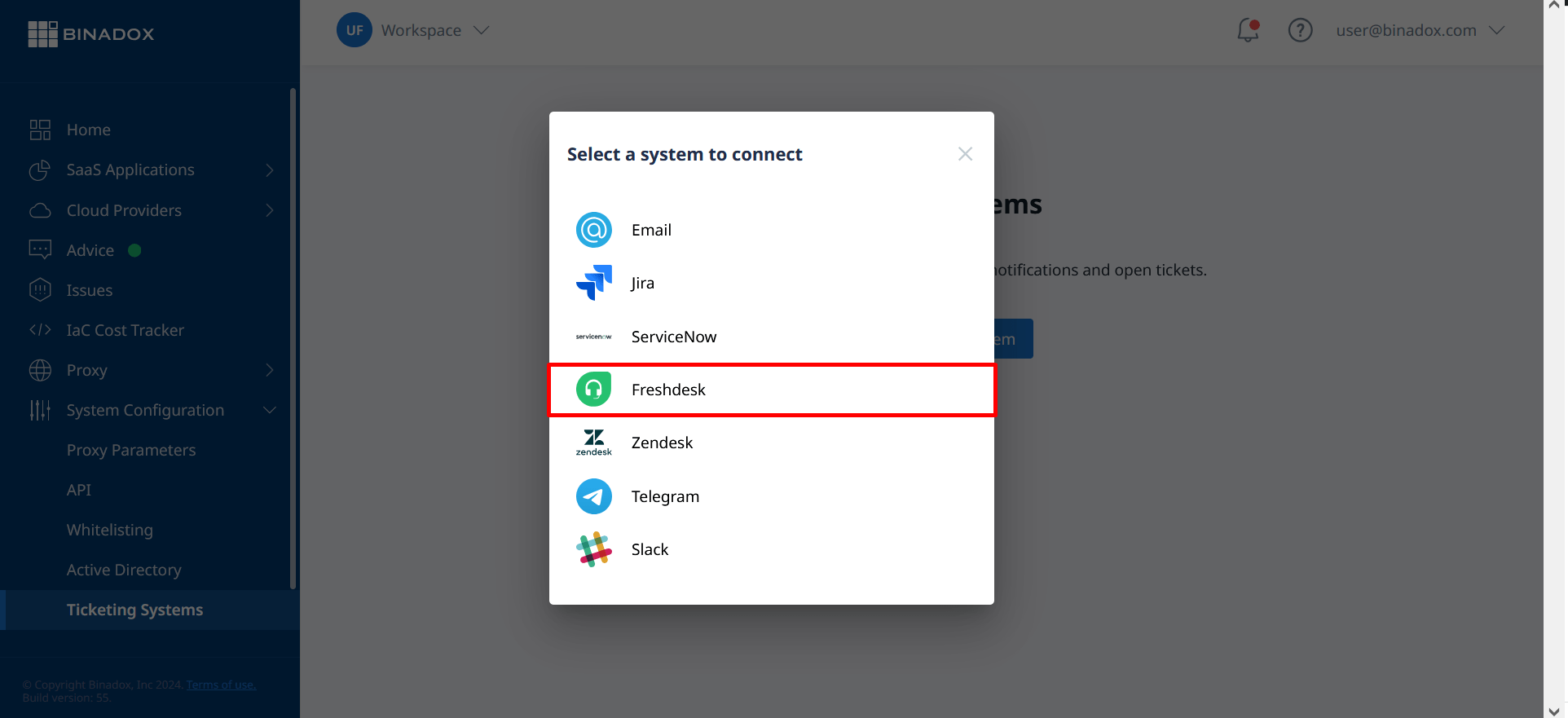
4. Create a connection name for further reference. Click Continue.
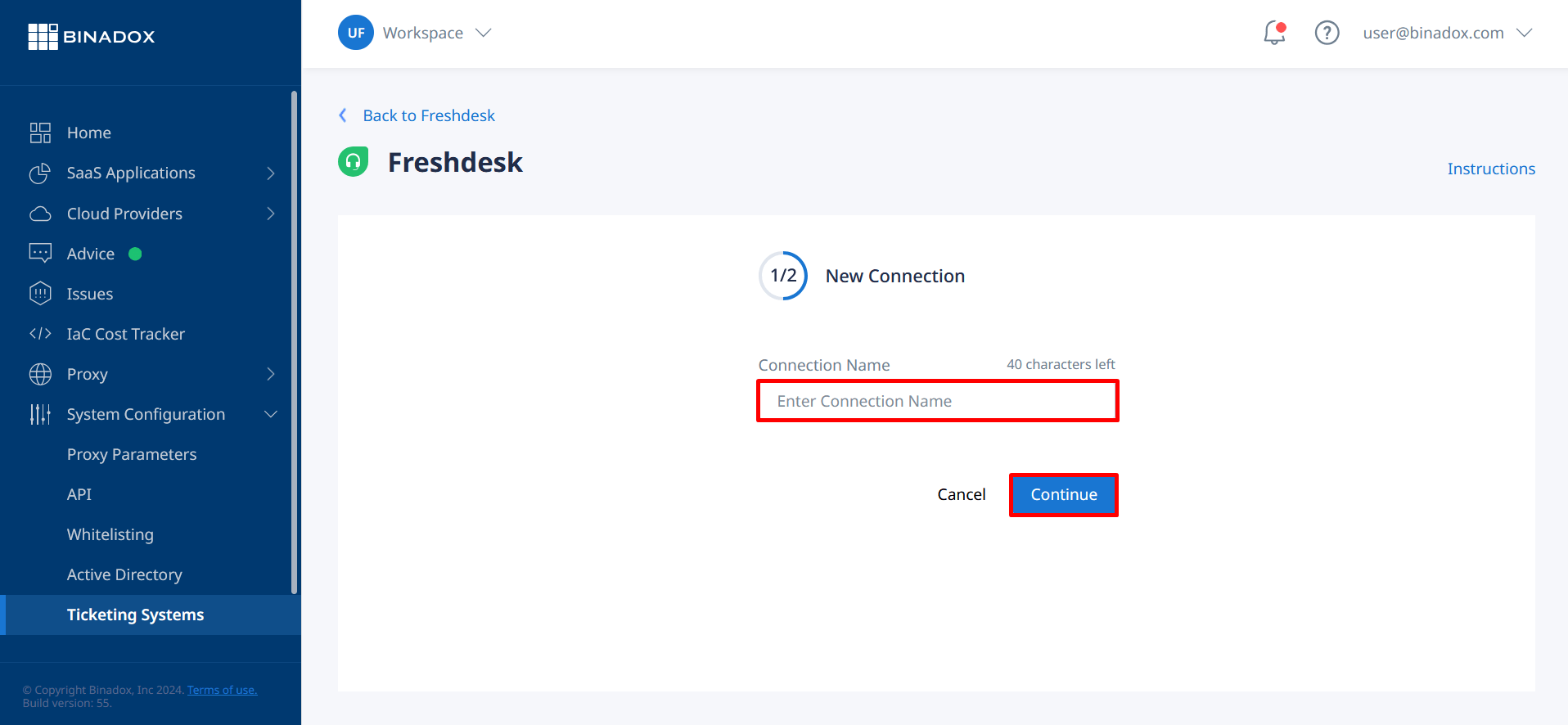
5. Fill in the following fields:
- API Key: Your Freshdesk API key (see Clause 1 for instructions)
- Email: The Freshdesk user email that will be associated with ticket creation in Binadox (typically a Binadox administrator)
- Domain: Your Freshdesk domain (e.g., https://yourorganization.freshdesk.com)
Click Continue
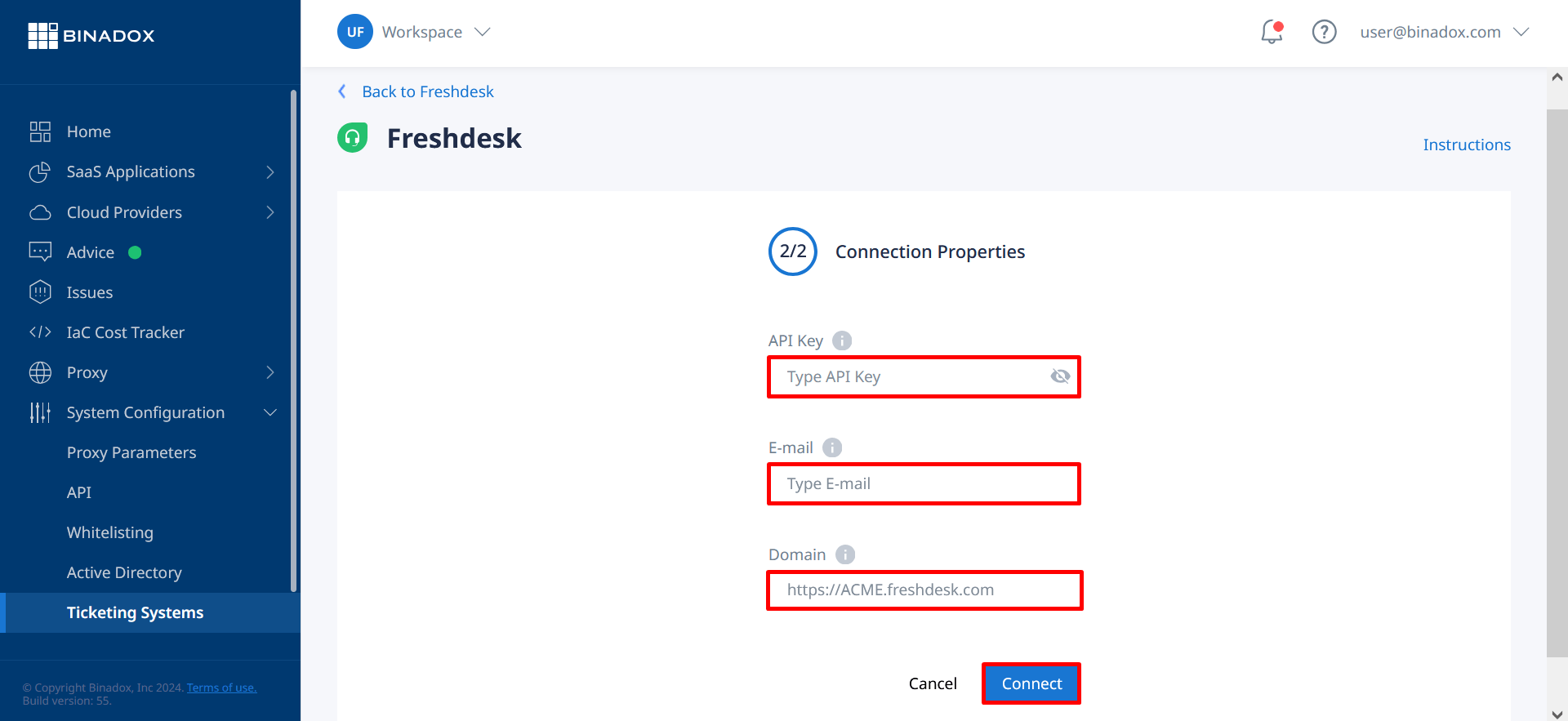
6. Freshdesk connection with Binadox is established.

