Slack Ticketing
The Binadox multi-cloud SaaS and IaaS usage monitoring and cost optimization platform features Slack ticketing that allows you to access Binadox notifications from your Slack channel. This guide provides instructions on how to configure Slack ticketing on the Binadox platform.
1. Log into your Binadox account.
2. In the navigation pane on the left, click System Configuration > Ticketing Sytems. Click Connect Ticketing system.
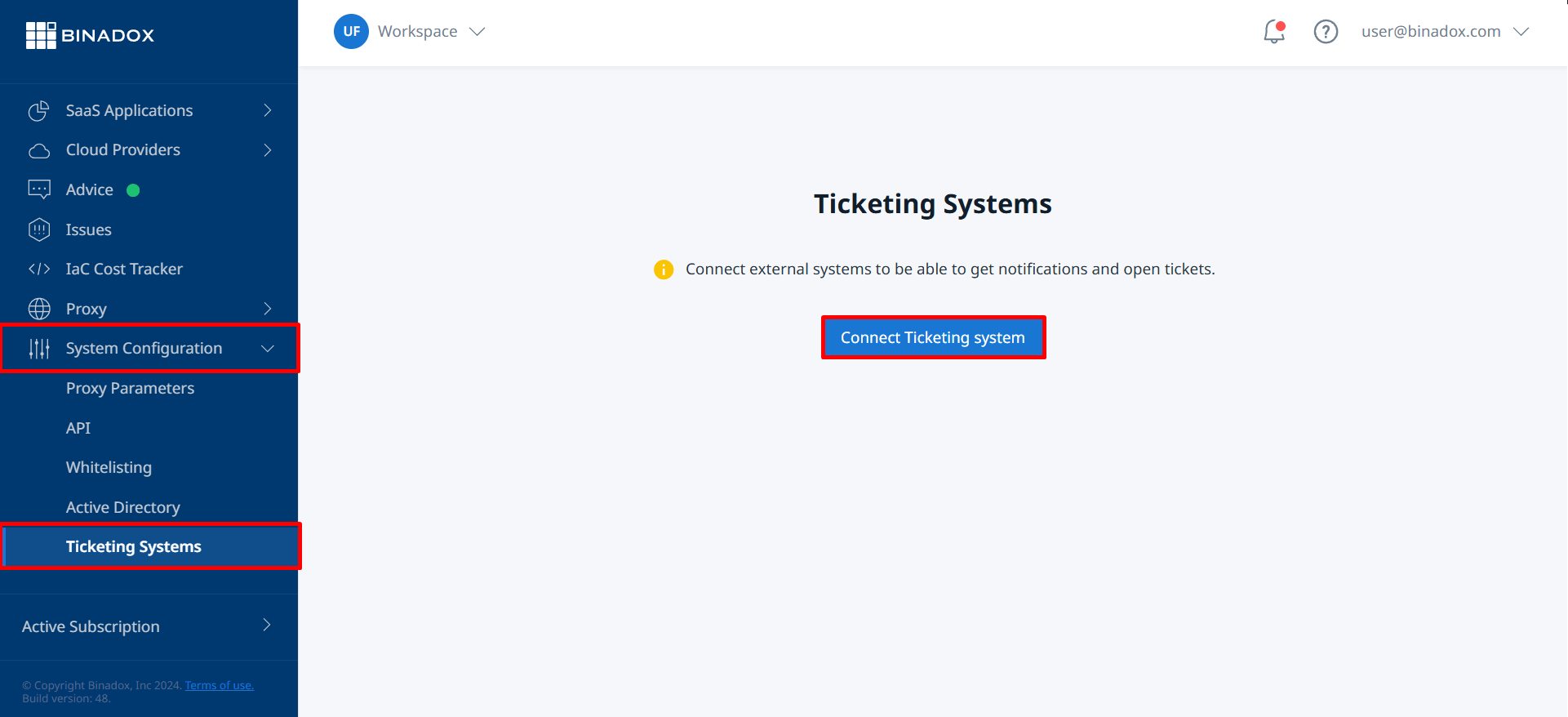
3. Select Slack from the list.
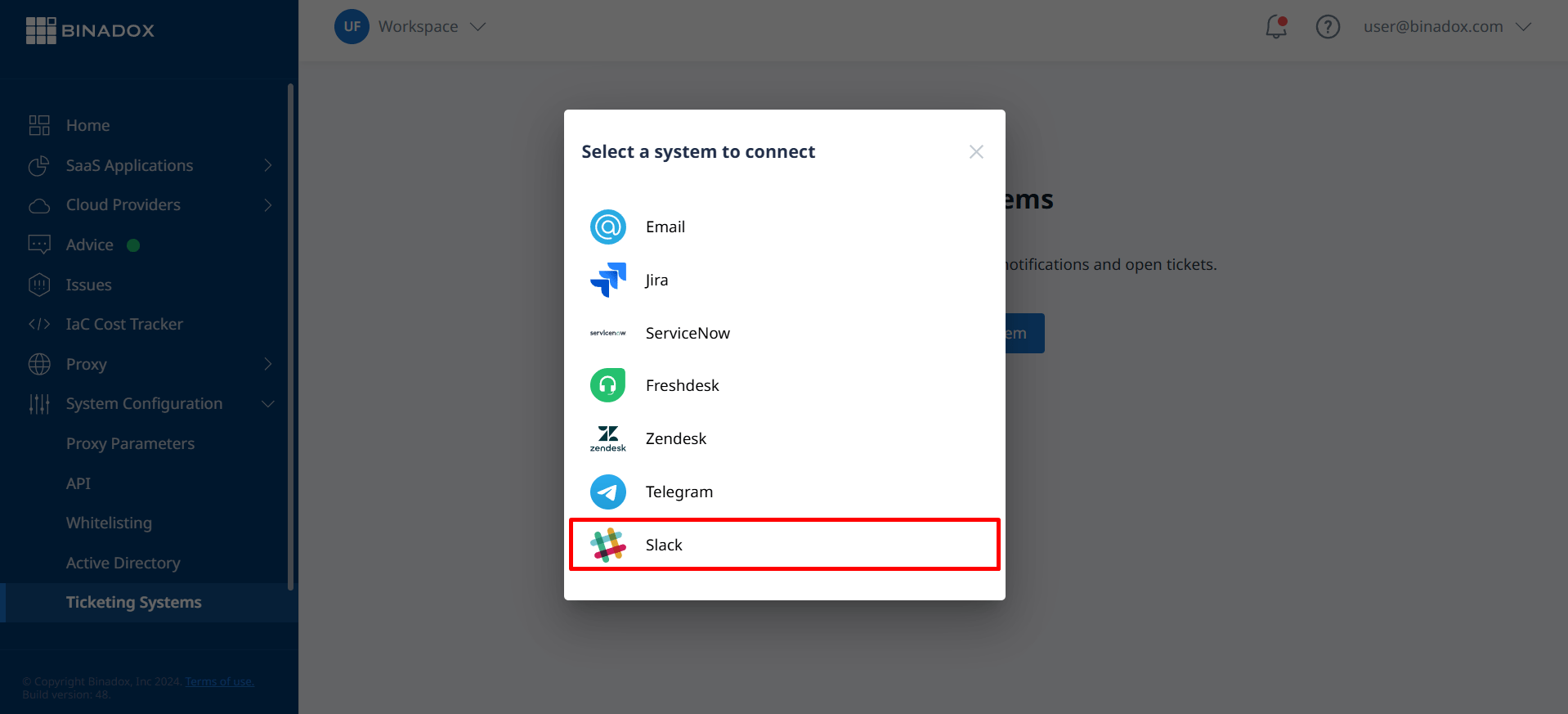
4. Indicate a unique connection name. Click Continue.
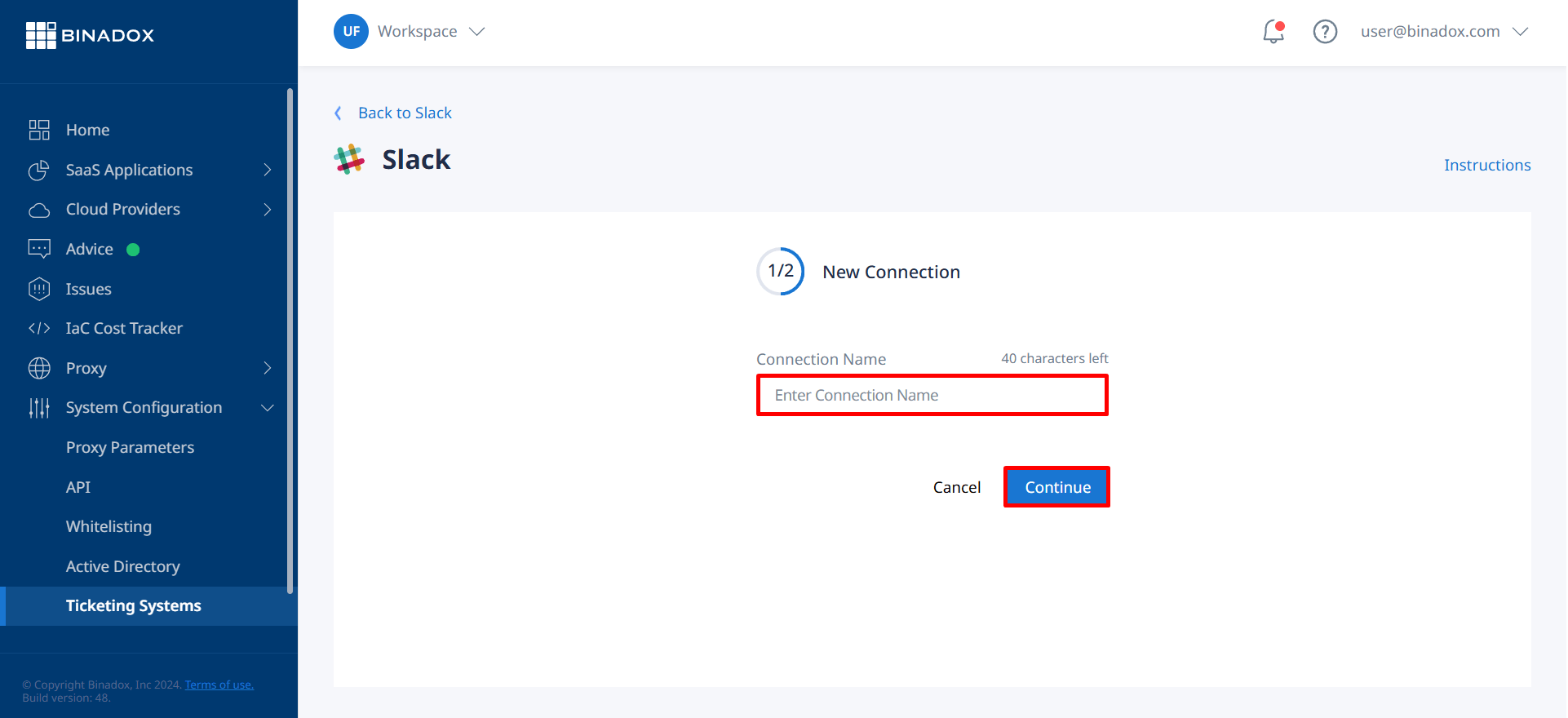
5. Indicate a channel name to which Binadox will send notifications. Click Connect.
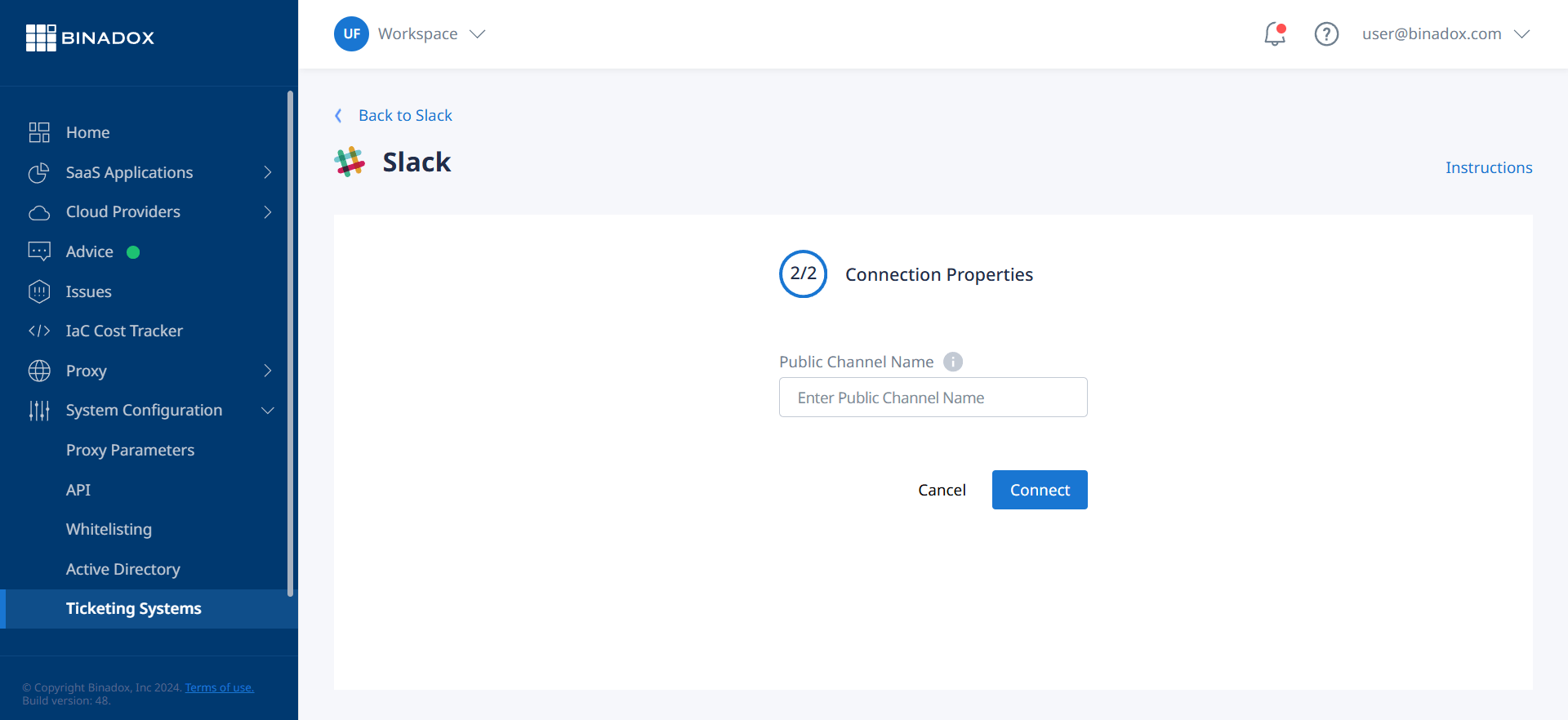
6. You will be redirected to the Slack workspace connection screen, if you are not in the system. Enter a workspace URL and click Continue.
7. Enter your credentials and click Sign In to sign into the workspace.
8. To give Binadox access to send usage and spend optimization notifications to the indicated channel, click Allow.
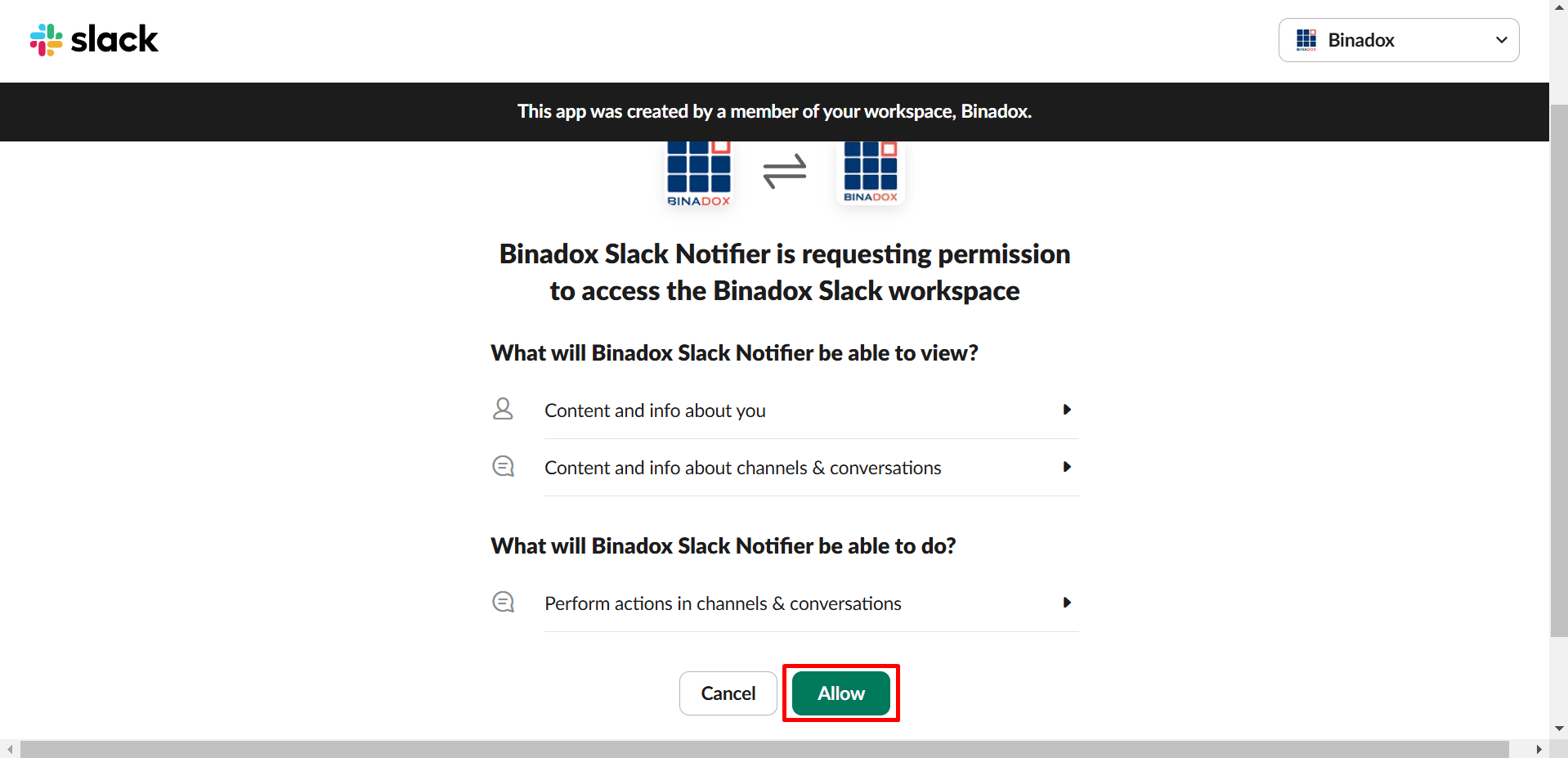
8. Slack connection with Binadox is established.

